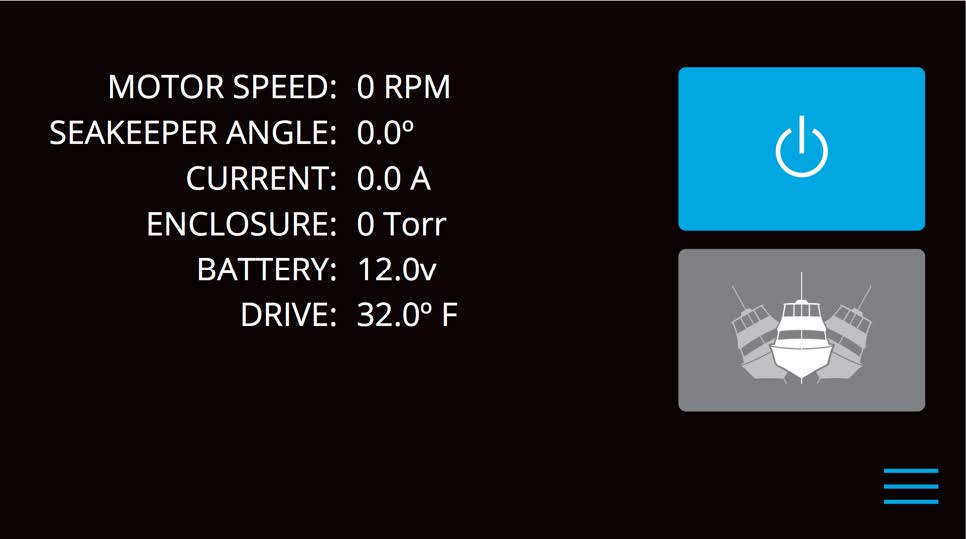Seakeeper 3 Operation Manual (90379-5) 3-232-4223 to Current
3.0 System Operation
3.1 ConnectBox and Display Screens: Overview
Introduction
When 12 VDC power is applied to the Seakeeper, the ConnectBox will illuminate and the Seakeeper Application on the 5” Touch Display and/or MFD will initialize. If connecting the ConnectBox to an MFD, and the Seakeeper App does not appear on the MFD, please refer to appropriate Technical Bulletin to troubleshoot, at www.seakeeper.com/technical-library/ and filter for the Seakeeper 3:
- TB-90478 – Garmin and Seakeeper Compatibility
- TB-90479 – Raymarine and Seakeeper Compatibility
- TB-90480 – NAVICO (Simrad/Lowrance/B&G) and Seakeeper Compatibility
- TB-90598 – Furuno and Seakeeper Compatibility
ConnectBox Overview

- The ConnectBox POWER button will pulse red if the Seakeeper causes an alarm. The alarm must be addressed on the Seakeeper Application.
- The BRIGHTNESS button
 on the ConnectBox will toggle through different different brightness settings of the ConnectBox LED brightness.
on the ConnectBox will toggle through different different brightness settings of the ConnectBox LED brightness. - The ETHERNET button
 on the ConnectBox allows integration with Multifunction Displays (MFD). Pressing the button for several seconds will show the ConnectBox synchronization mode by strobing progress bar left or right. The progress bar is beneath the brightness and ethernet buttons. See applicable MFD and Seakeeper Compatibility technical bulletin for further information.
on the ConnectBox allows integration with Multifunction Displays (MFD). Pressing the button for several seconds will show the ConnectBox synchronization mode by strobing progress bar left or right. The progress bar is beneath the brightness and ethernet buttons. See applicable MFD and Seakeeper Compatibility technical bulletin for further information.
ConnectBox and Home Screen
- After the Seakeeper ConnectBox and Application have initialized, the ConnectBox and Application Home Screen will be displayed as shown below.

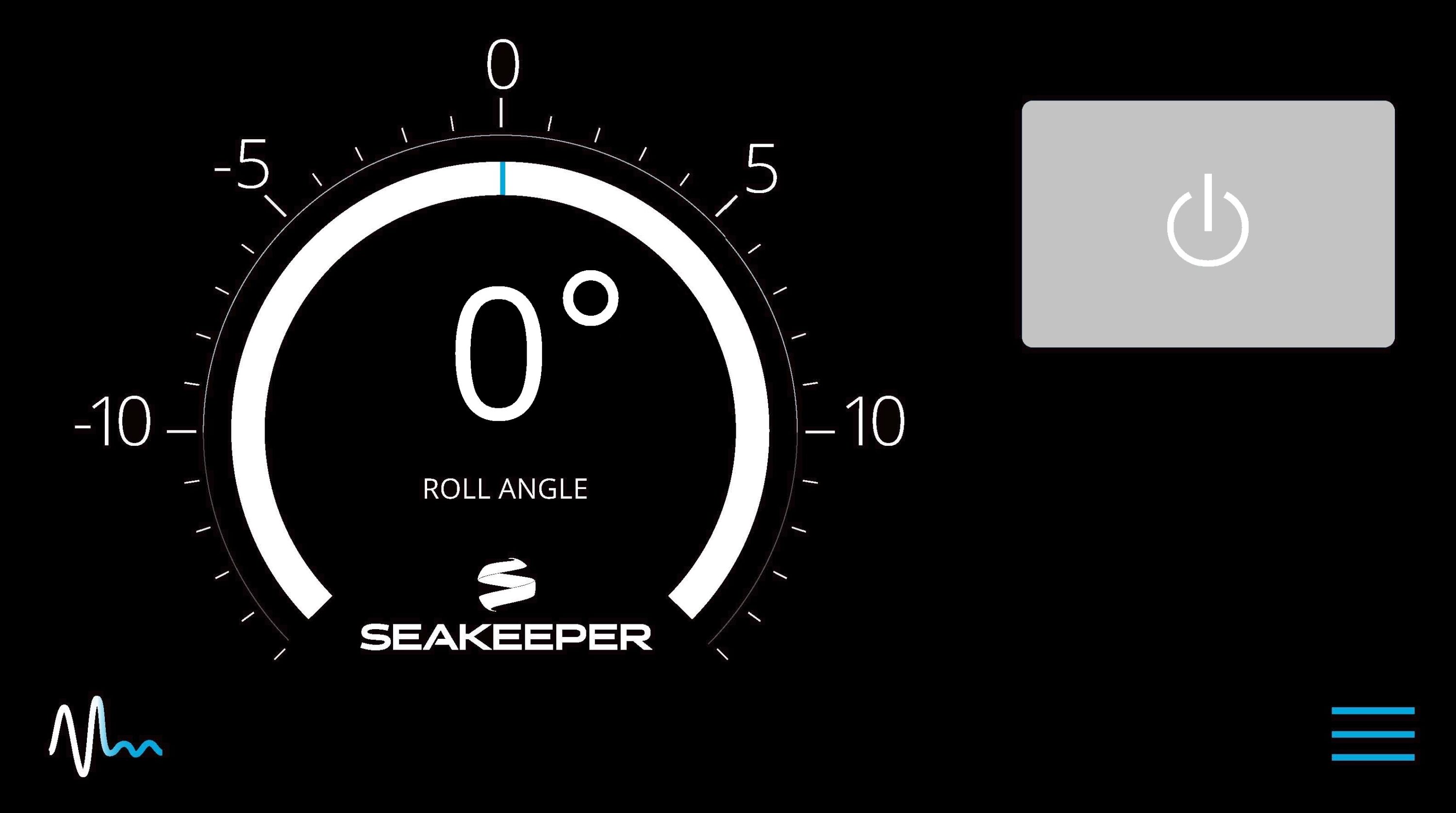
- The Seakeeper can be controlled by either the ConnectBox (shown in images on left) or the Application on the Seakeeper 5” Touch Display or compatible MFD (shown in images on right). Seakeeper POWER button: when pressed, the button will change from grey (Seakeeper Off) to blue (Seakeeper On).

- Seakeeper STABILIZE button: when pressed, the button will change from grey (Stabilize Off) to blue (Stabilize On).
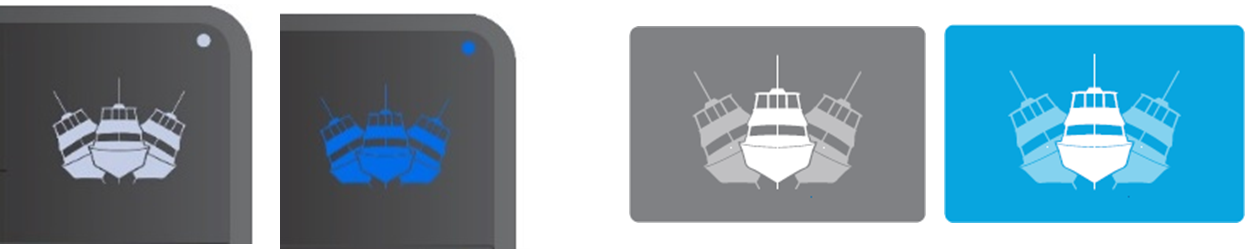
- On the MFD or 5″ Touch Display Application Home Screen view, these buttons can be pressed to toggle Home Screen views between the Roll Angle Gauge and the Roll Angle Graph as shown below.
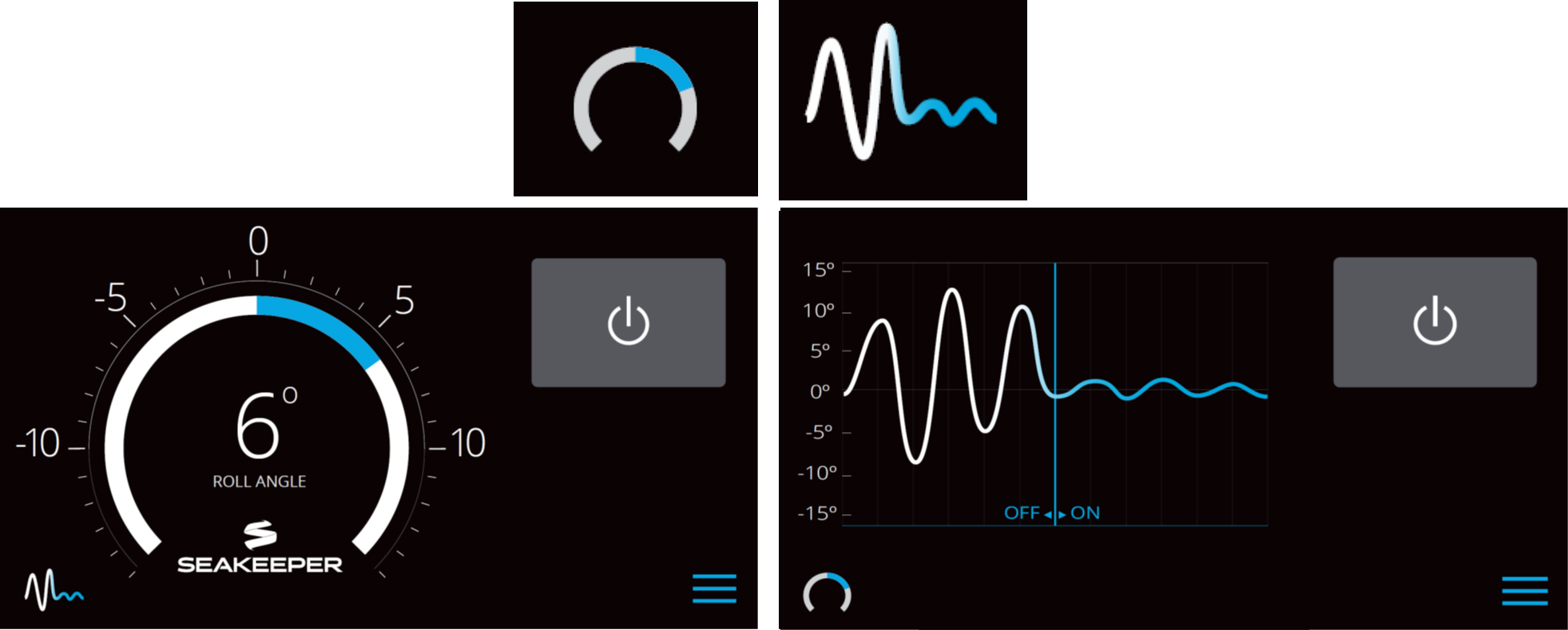
- When the MENU button is pressed,
 the Menu Bar will appear or disappear at the bottom of the screen.
the Menu Bar will appear or disappear at the bottom of the screen.
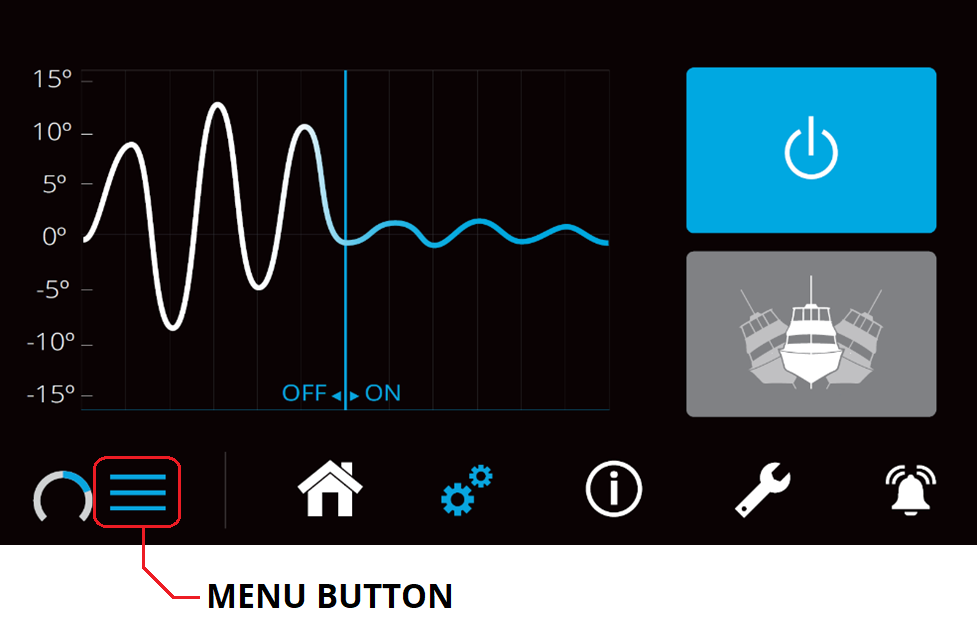
- The Menu Bar is used to navigate between pages. From left to right, the available pages are Home, Settings, Information, Service, and Alarm History. The selected page is highlighted in blue on the Menu Bar.

Settings Page
- The Settings Page allows the user to adjust their preferences for the Seakeeper and its display. It can be accessed by pressing the gears
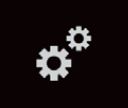 in the menu bar. Settings screen shown below is an example and may appear differently on the installed Seakeeper.
in the menu bar. Settings screen shown below is an example and may appear differently on the installed Seakeeper.
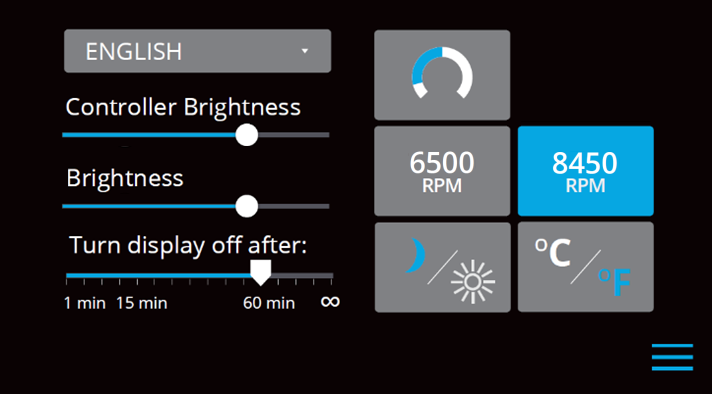
- The language on the Seakeeper Application can be changed using the Settings Page. By clicking ENGLISH, a dropdown appears, and the desired language can be selected.
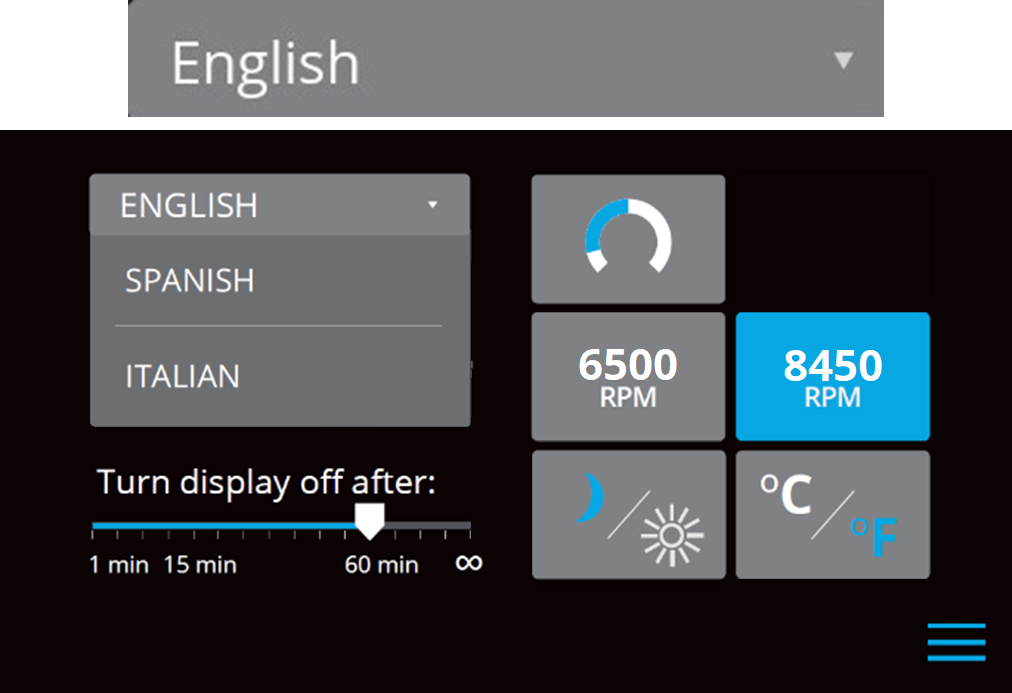
- On the Seakeeper 5” Touch Display only, there is a sleep timer. Adjust the sleep timer from 1 minute to infinite using sleep time slider. Touching the screen will wake the display up after it has gone to sleep. The MFD should be controlled within the MFD’s settings.
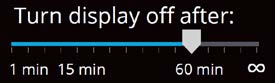
- If the Seakeeper is facing the bow of the vessel, the Roll Angle Gauge should show the blue on the left (pictured left). If the Seakeeper is facing the stern of the vessel, one should select the Roll Angle Gauge with the blue on the right (pictured right). A positive roll angle should be displayed when the vessel rolls to starboard.


- Change the speed of the Seakeeper between normal operation and low power operation. Low power mode consumes less power and should generate less noise. The selected speed is colored blue. When power is cycled (or Seakeeper turned Off), this speed will default back to the normal higher operating speed.
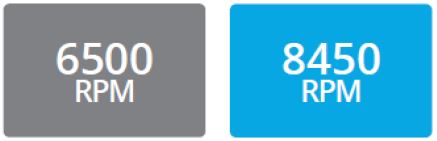
- Change the display between day and night mode. The selected mode is colored blue and to change between day and night mode, press the button.
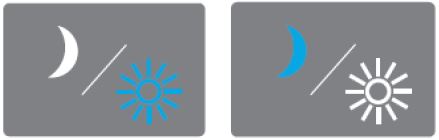
- Change the units of the temperatures displayed on the Service Page between degrees Celsius and degrees Fahrenheit. The selected units are colored blue.
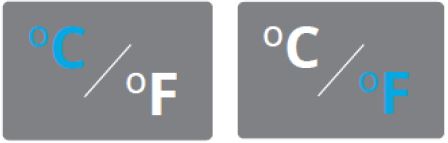
Information Page
The information page ![]() displays the Seakeeper Model, Serial Number, Software Versions, Run Hours, Sea Hours, and other information. NOTE: The image below is an example and may not match information details of installed Seakeeper.
displays the Seakeeper Model, Serial Number, Software Versions, Run Hours, Sea Hours, and other information. NOTE: The image below is an example and may not match information details of installed Seakeeper.
.
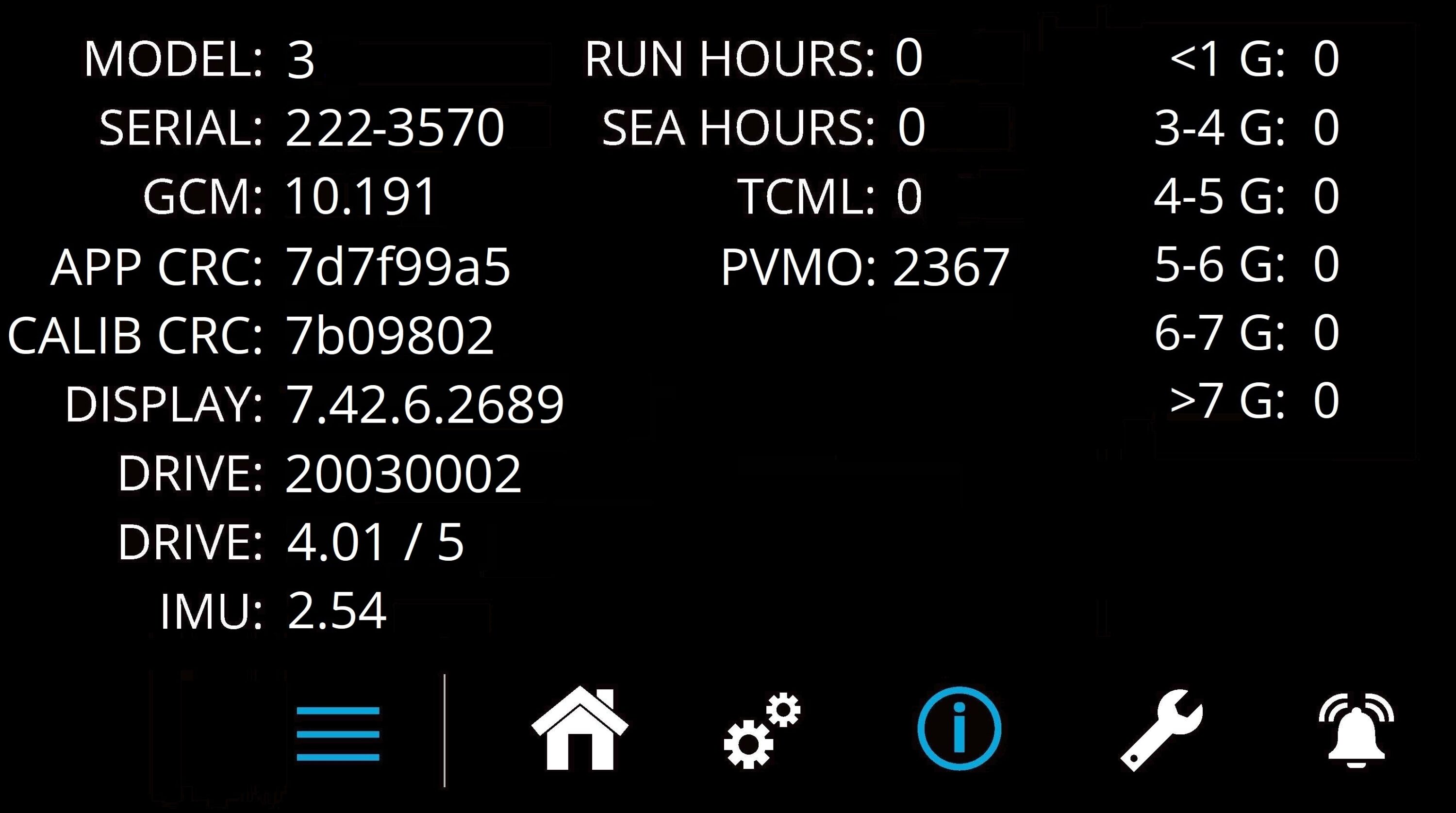
Service Page
The Service Page ![]() displays Seakeeper operating information.
displays Seakeeper operating information.
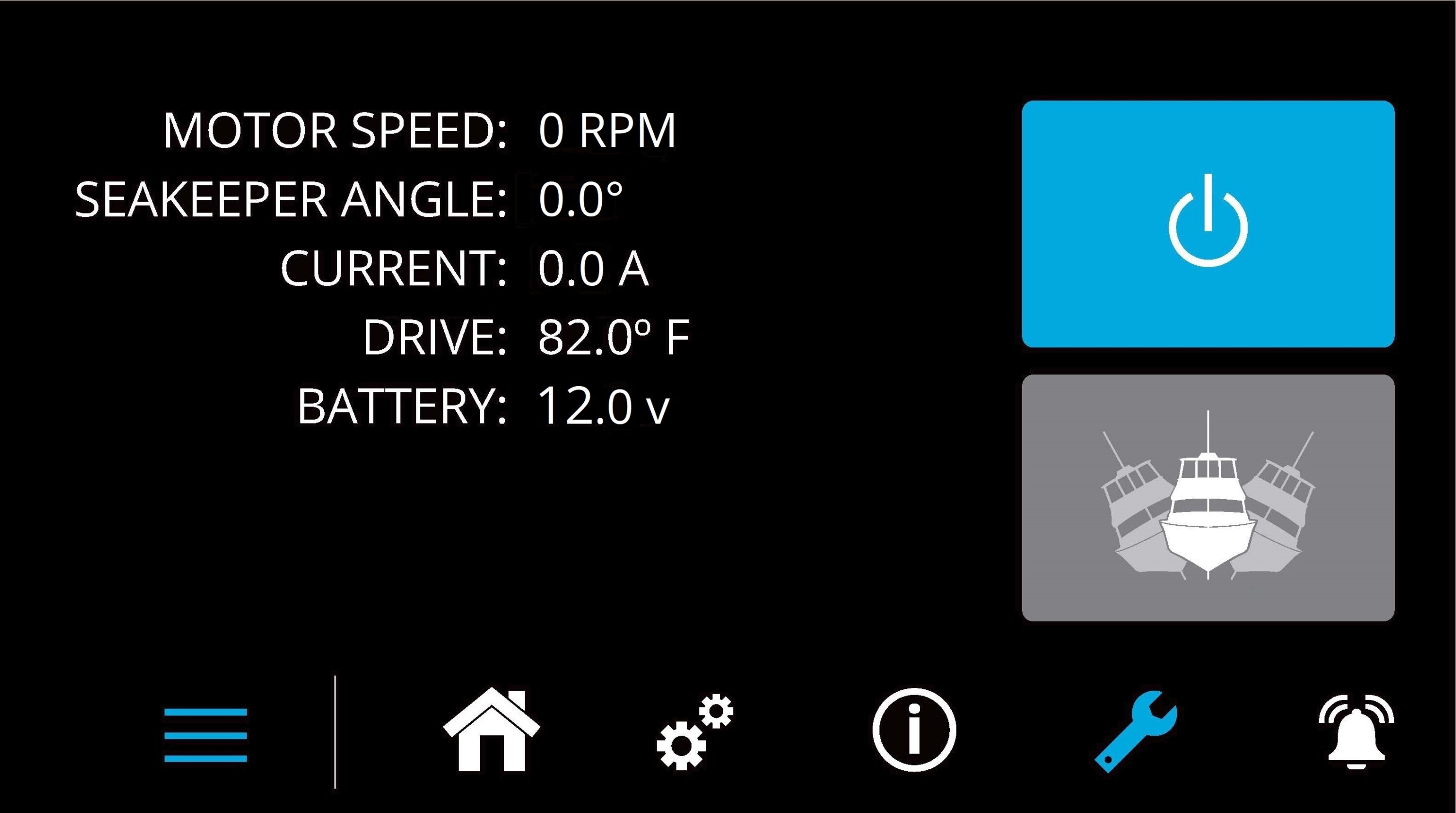
Alarm History Page
The Alarm History Page ![]() shows alarms and warnings that have occurred in the past and their associated run hours. The scroll bar on the right is used to move up and down through the list.
shows alarms and warnings that have occurred in the past and their associated run hours. The scroll bar on the right is used to move up and down through the list.
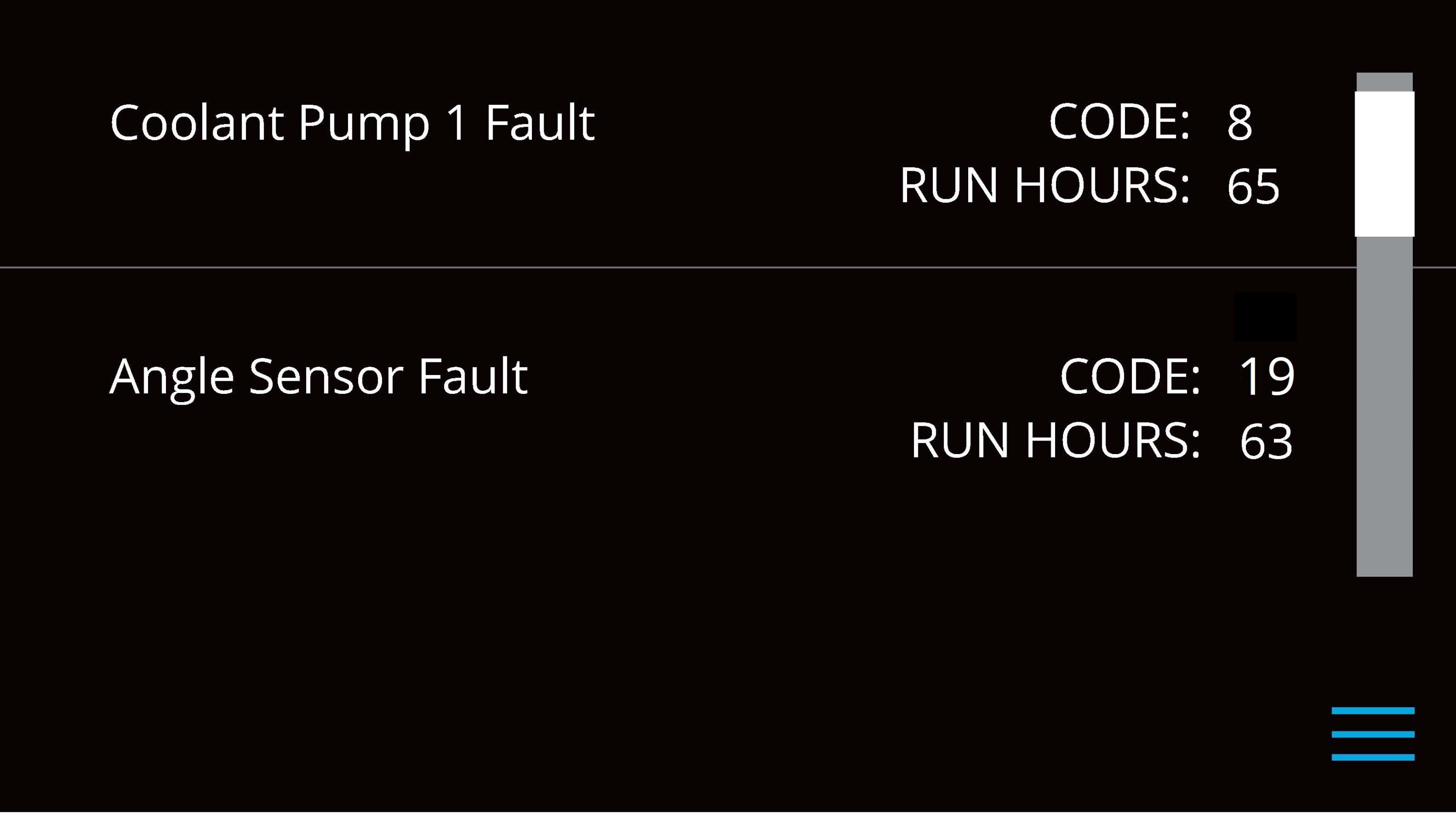
Battery State of Charge Monitoring
Traditional batteries have a near-linear discharge voltage curve; new Lithium batteries do not have the same voltage curve. This characteristic makes it difficult to determine the Lithium battery charge state. Seakeepers have used battery voltage depletion to initiate power ramp-downs to extend battery life. With Lithium batteries, battery voltage is no longer an accurate indicator for this function; the state of charge (SoC) NMEA 2000 signal is more accurate when available.
Seakeeper software uses the NMEA 2000 State of Charge (SoC) signal to initiate a power ramp-down when an NMEA 2000 SoC signal is available on the network—the following guides in setting the Battery Monitoring Logic of the Seakeeper.
- Access battery monitoring configuration by one of the following methods:
- Press and hold battery icon on home screen until configuration manager pop-up appears.
- From SoC alert pop-up , press CONTINUE.
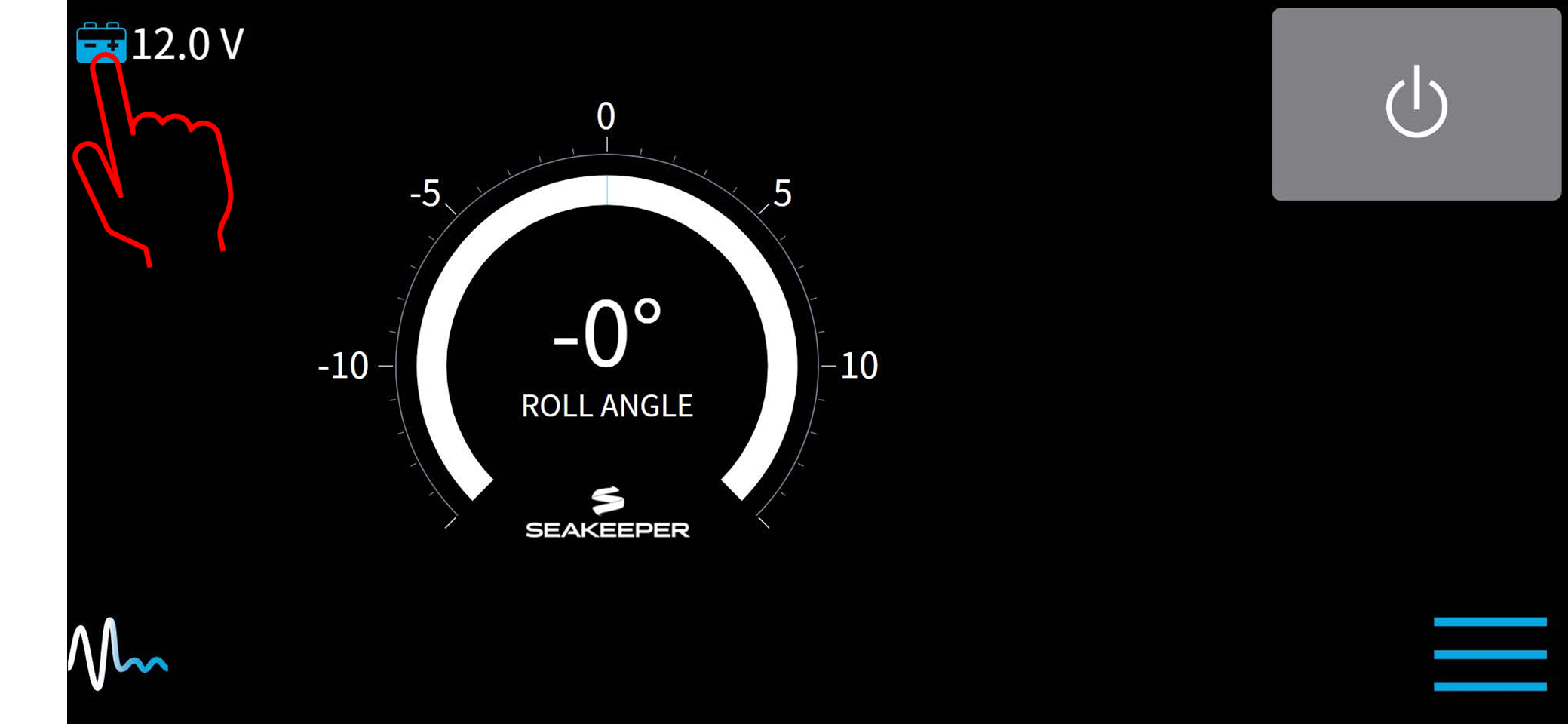
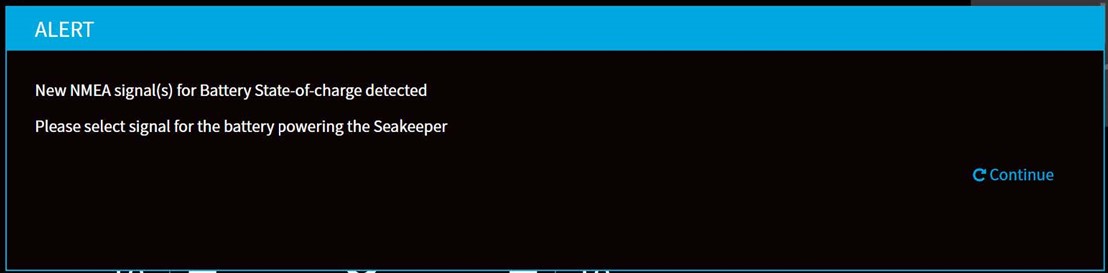
- On Battery Monitoring Configuration window, select the appropriate selection from the dropdown menu:
- No Selection – This is the default setting for the configuration manager.
- Disabled – Use voltage monitoring: This disables SoC logic and uses actual battery voltage to initiate powering back of the Seakeeper when battery voltage is low.
NOTE: If Seakeeper is NOT supplied by lithium batteries, this option should be selected. - Battery SoC from 0xE0 – This option allows the user interface to monitor the NMEA 2000 network for the battery state of charge from a battery management system monitoring the Seakeeper battery bank. (recommended if lithium batteries are used to power the Seakeeper).
When selected, the Cut-off threshold slider will determine at what battery charge the Seakeeper begins powering back to conserve battery power. Also, the 5” Touch Display will show battery state of charge in 20% increments beside the battery icon on the home screen (instead of a voltage). - Battery SoC from 0xE4, etc. – Lists all source addresses from which the NMEA SoC signal is received (Multiple battery management systems may exist; select only the battery monitor attached to the Seakeeper battery bank).
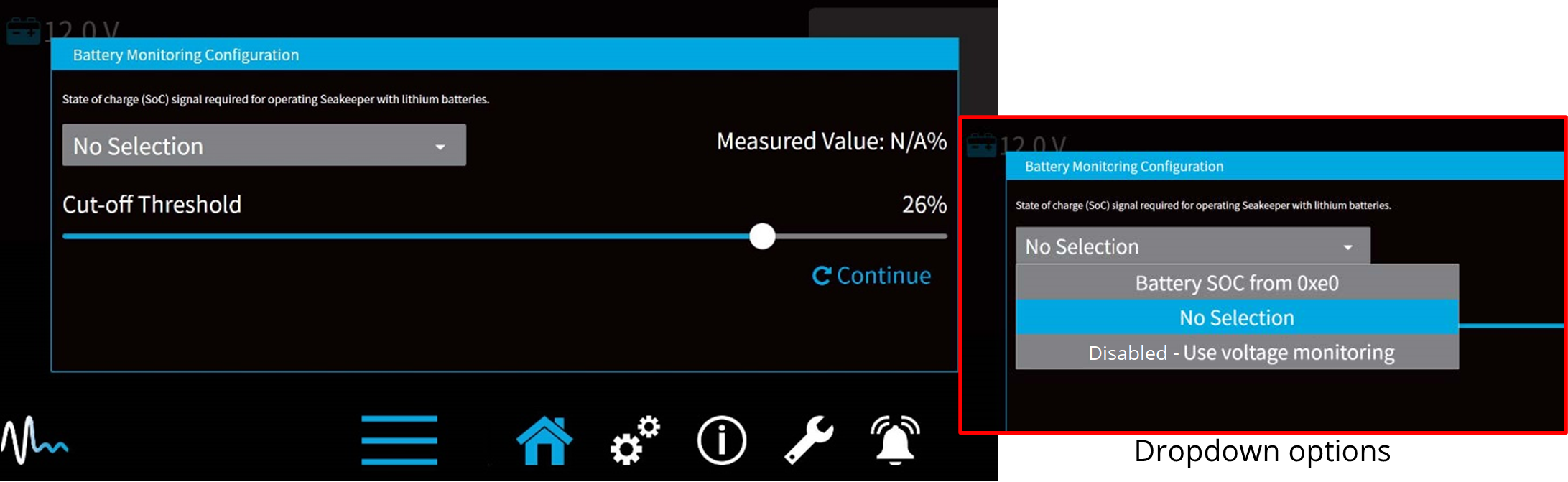
3.2 Operating Instructions
3.2.1 Start Up
The Seakeeper should be shut down when stabilization is no longer required. This maximizes the longevity of the Seakeeper.
- Energize Seakeeper 3 Battery Isolation Switch.
- Energize Seakeeper 3 High Curre3nt DC Power Supply (12 VDC, 100 A) at customer-supplied circuit breaker.
- Energize 12 VDC Seawater Pump power supply at the customer-supplied circuit breaker (unless a fuse is supplied as overcurrent protection).
- When the high DC power is turned on, the ConnectBox and Seakeeper 5” Touch Display or MFD application will initialize as seen below. The Seakeeper 3 can be powered on and controlled by either the Seakeeper Application or the ConnectBox.

- With system energized, check the Seakeeper display for any ALARMS. If there are any ALARMS present. Alarms must be addressed to proceed.
- To turn the Seakeeper on, press the POWER button; the button will turn blue. The progress bar will appear and indicate how soon the Seakeeper will be available for stabilization. The progress bar indicates the speed of the flywheel as it accelerates to its rated operating RPM.
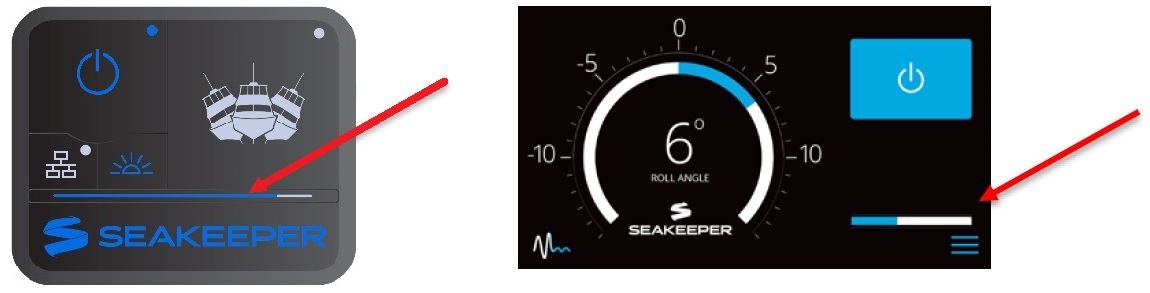
- When the Seakeeper is initialized and up to Stabilization RPM the STABILIZE button will appear on the application, or if using the ConnectBox, the STABILIZE button will illuminate blue and pulsate. At this point, the Seakeeper is available for stabilization by pressing the STABILIZE button.
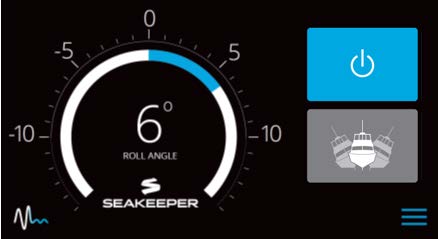

- The progress bar indicating flywheel spool-up will disappear from the display screen once the STABILIZE button is pressed (turns blue) and the ConnectBox will fully illuminate. At this point, the Seakeeper has reached its rated operating RPM and maximum stabilization is available. If the STABILZE button has not been pressed(button is grey), pressing the button will turn it blue and stabilization will be provided. The seawater pump will cycle on and off based on the operating temperature of the Seakeeper 3.


3.2.2 Stabilization

If it is necessary to shut off power to the flywheel motor and slow the flywheel for any reason, press Seakeeper On/Off button; the button will turn grey and the Stabilize button will disappear, indicating the command has been accepted. It takes approximately 8+ hours for the speed to slow down to 0 RPM.
___________________________________________________________
If it is necessary to stop Seakeeper motion for any reason, press the Stabilize button. The Stabilize button will turn grey indicating that the Seakeeper is locked. Never attempt to work on the Seakeeper until the flywheel has stopped spinning. In the event that the brake system has automatically locked the Seakeeper due to an alarm or failure, no attempt should be made to bypass the alarm or automatic lock.
To stabilize the vessel after the Seakeeper is On and the flywheel is above the minimum stabilization RPM, press the STABILIZE button. The button will turn blue indicating that the Seakeeper is stabilizing the roll motion.
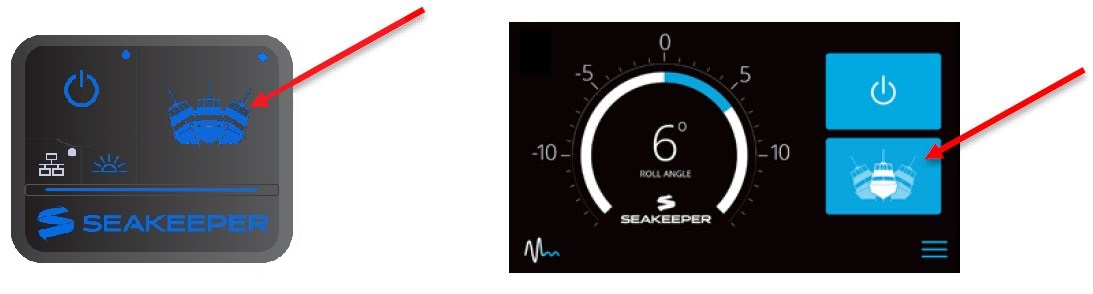
Boat operators are advised that the Seakeeper’s sole function is to dampen a boat’s cyclic roll motions. The Seakeeper is not, and is not intended to be, a substitute for adequate hull stability about the pitch, roll and yaw axes and the Seakeeper is not designed to prevent any instability due to improper boat operation, including, without limitation, any aggressive maneuvers at high speed. During aggressive maneuvers at high speed, the Seakeeper outputs a constant pitch moment which can create a small bow-down or bow-up trim change.
Improper boat operation including, without limitation, aggressive maneuvers at high speed can result in the boat becoming unstable. If you intend to operate the boat in such a manner, you should lock the Seakeeper in the vertical position before operating the boat in that manner. This is easily accomplished by turning the boat to starboard at slow speed in the Stabilize mode. After turning to starboard for 5 seconds, turn the Stabilize mode off while continuing to turn and then go to the Service Page on the display and confirm the Gyro Angle is within +10 degrees of 0 degrees.
3.2.3 Normal Shutdown

The Seakeeper should be stopped when stabilization is no longer required. Once the vessel is secured in the slip, the high and low current DC power to the Seakeeper should be switched to the Off position. The Seakeeper will continue to spool down to 0 RPM. No cooling is required during this time. Note Seakeeper will take 8+ hours to coast down to 0 RPM from full speed.
Note: The seawater pump may run for up to 5 minutes after the Seakeeper is switched off and is coasting (with low current DC power applied).
The Seakeeper should be shut down when stabilization is no longer required. This maximizes the longevity of the Seakeeper.
- Press the Seakeeper POWER button. The POWER button will turn grey. The Seakeeper will discontinue stabilization and the flywheel will start coasting.

- Once the vessel is secured in the slip, switch the high current and low current DC power to the Seakeeper off. The flywheel will continue to spool down to 0 RPM. This can take 8+ hours from full speed. When the flywheel has stopped spinning, 0 RPM will appear on the service screen.