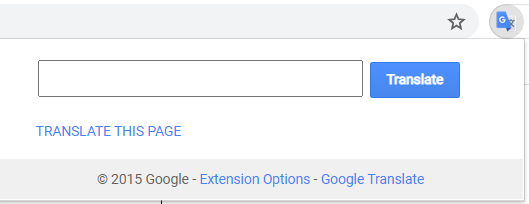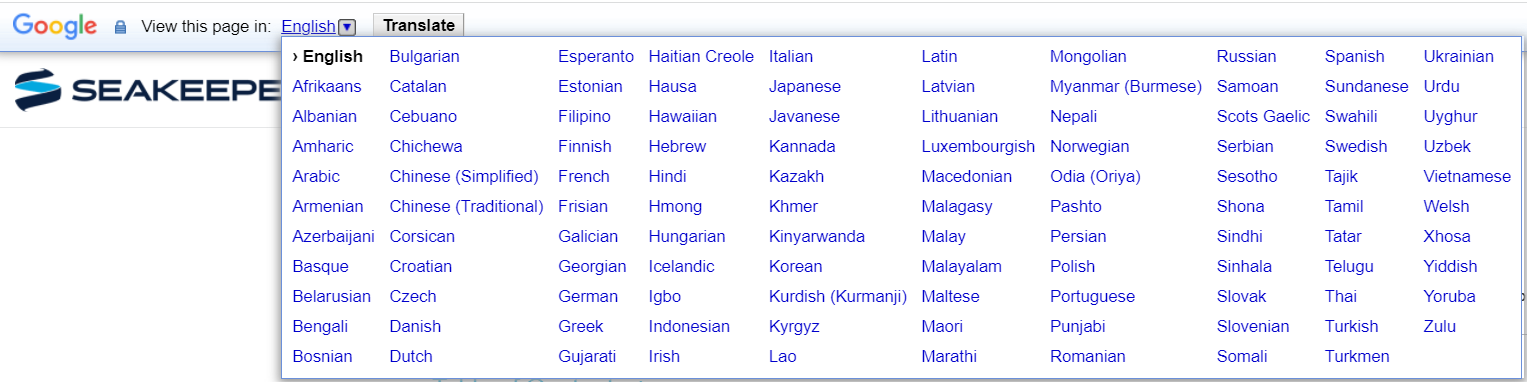Manuals Translation Guide
Desktop Use
- Once the Google Translate extension is installed, you will see the Google Translate icon
 located on the top right side of the web browser’s navigation bar. If you have more than one Google Chrome extension installed, click on the puzzle piece
located on the top right side of the web browser’s navigation bar. If you have more than one Google Chrome extension installed, click on the puzzle piece  and Google Translate will be listed.
and Google Translate will be listed. - Now, when you navigate to www.manuals.seakeeper.com, you should immediately receive a popup offering to translate the page. Click your preferred language and the page will be translated within seconds.
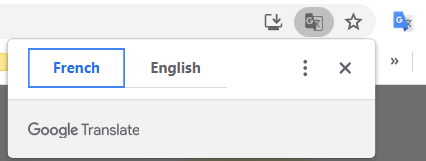
If you did not automatically receive the translation popup, you can manually request a translation using one of the following two methods:
- Right-click anywhere on the webpage and select “Translate to (your chosen language)” in the popup window that appears.
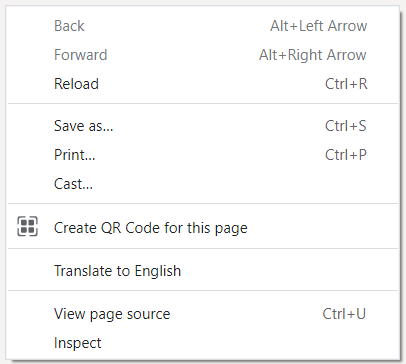
- Click the Google Translate icon
 . You will then see a popup window appear. Click “Translate This Page.” This will open a drop-down menu allowing you to select your preferred language.
. You will then see a popup window appear. Click “Translate This Page.” This will open a drop-down menu allowing you to select your preferred language.