Manuals Translation Guide
Manuals Translation Guide
Summary and Requirements
Summary
This document is intended to serve as a guide for how to view Seakeeper Installation and Operation Manuals in various languages using the Google Translate plug-in for the Google Chrome web browser.
Requirements
- For a desktop Mac or PC, the Google Chrome web browser must first be installed.
- Download Google Chrome at www.google.com/chrome/.
- Once the web browser is installed, the Google Translate extension for Chrome must be installed. Download Google Translate here and click “Add to Chrome.”
- For an iPhone, iPad, or Android device, download the Google Chrome app.
Desktop Use
- Once the Google Translate extension is installed, you will see the Google Translate icon
 located on the top right side of the web browser’s navigation bar. If you have more than one Google Chrome extension installed, click on the puzzle piece
located on the top right side of the web browser’s navigation bar. If you have more than one Google Chrome extension installed, click on the puzzle piece  and Google Translate will be listed.
and Google Translate will be listed. - Now, when you navigate to www.manuals.seakeeper.com, you should immediately receive a popup offering to translate the page. Click your preferred language and the page will be translated within seconds.
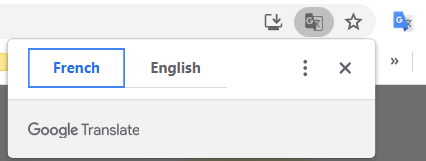
If you did not automatically receive the translation popup, you can manually request a translation using one of the following two methods:
- Right-click anywhere on the webpage and select “Translate to (your chosen language)” in the popup window that appears.
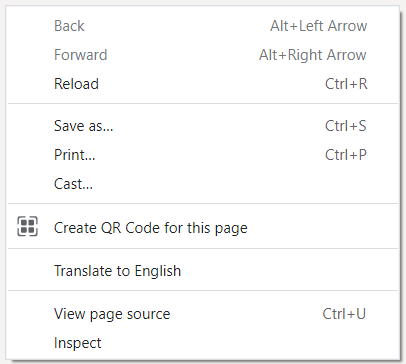
- Click the Google Translate icon
 . You will then see a popup window appear. Click “Translate This Page.” This will open a drop-down menu allowing you to select your preferred language.
. You will then see a popup window appear. Click “Translate This Page.” This will open a drop-down menu allowing you to select your preferred language.
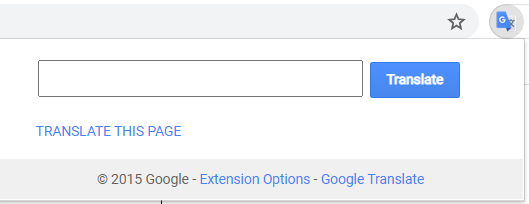
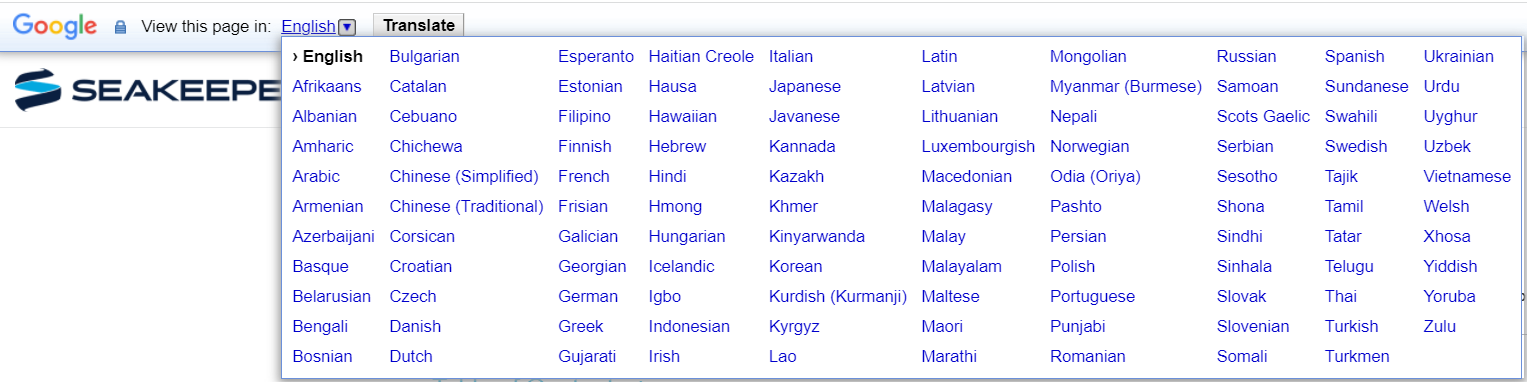
iPhone and iPad
- Open the Chrome app
 , and navigate to www.manuals.seakeeper.com.
, and navigate to www.manuals.seakeeper.com. - You will immediately receive a popup at the top, offering to translate the page into your preferred language. Click “Translate.”
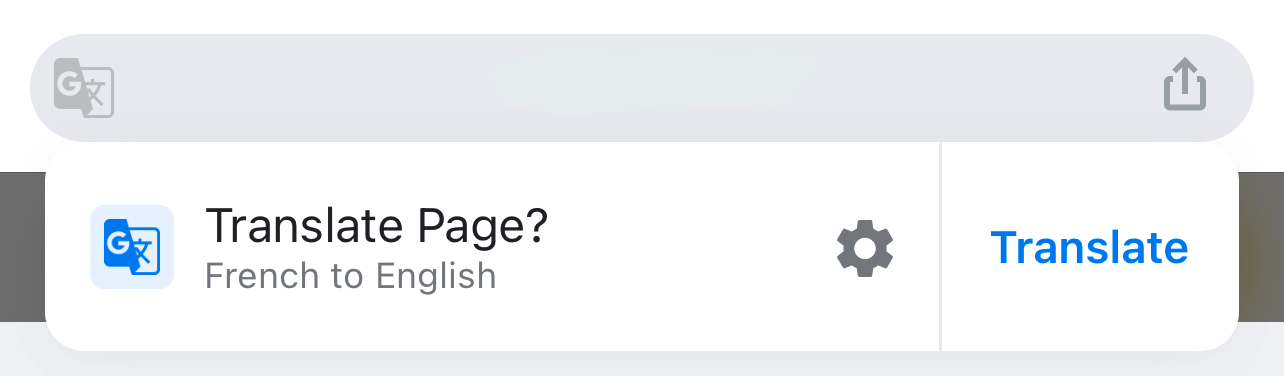
- To translate English webpages into your selected language automatically in the app, click the gear icon. A window will pop up, and you should select “Always translate English.”
Android
- Open the Chrome app
 , and navigate to www.manuals.seakeeper.com.
, and navigate to www.manuals.seakeeper.com. - You will immediately receive a popup at the bottom of your screen offering to translate the page into your preferred language. Select your language preference.
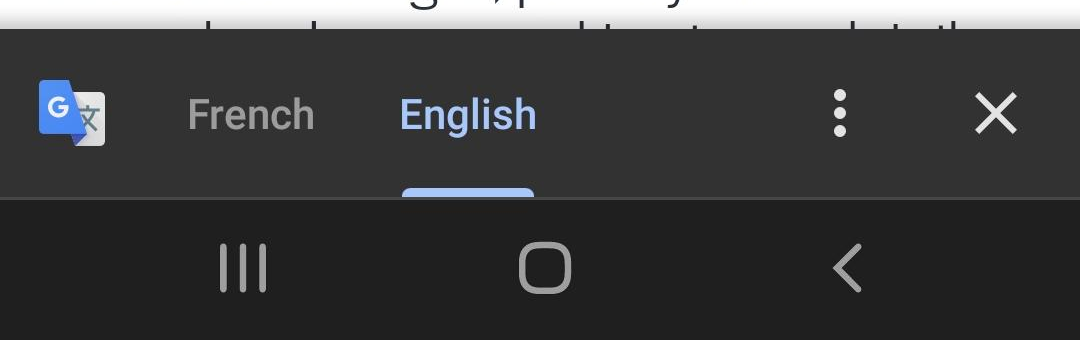
- To translate English webpages into your selected language automatically in the app, click the three vertical dots icon. In that popup window click, “Always translate pages in English.”