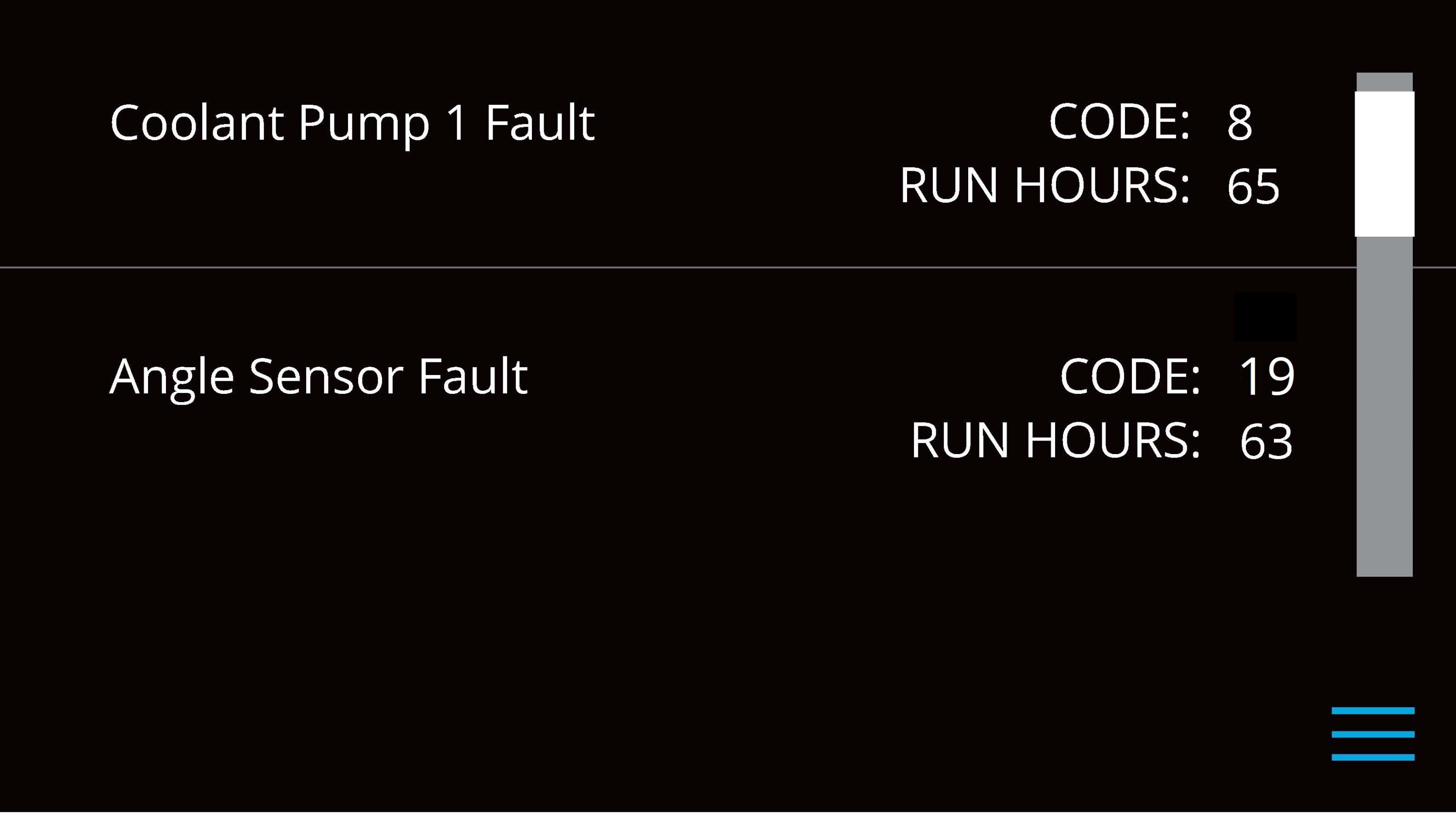Seakeeper 3 Operation Manual (90379-4) 3-223-3836 to 3-232-4222
2.1 Display Screens Overview
2.1.1 Home Screen & Menu
- When 12 VDC power is applied to the Seakeeper, the 5″ Touch Display will initialize and, if installed, the Seakeeper Application on the MFD will initialize. If connecting the 5″ Touch Display to an MFD and the Seakeeper App does not appear on the MFD, please refer to appropriate Technical Bulletin to troubleshoot the Seakeeper 3:
- After the Seakeeper 5″ Touch Display has initialized, the Home Screen will be displayed, as shown below.
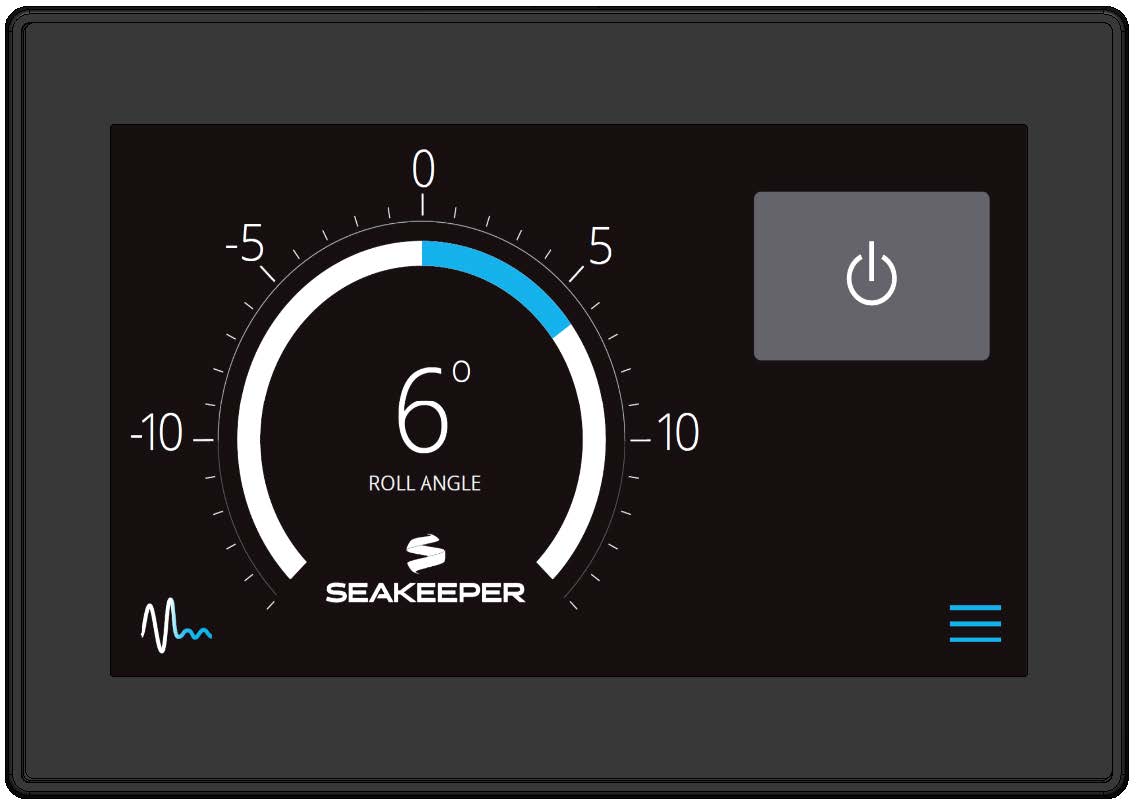
- The Seakeeper can be controlled by either the Seakeeper 5” Touch Display or compatible MFD. Seakeeper POWER button: when pressed, the button will change from grey (Seakeeper Off) to blue (Seakeeper On).
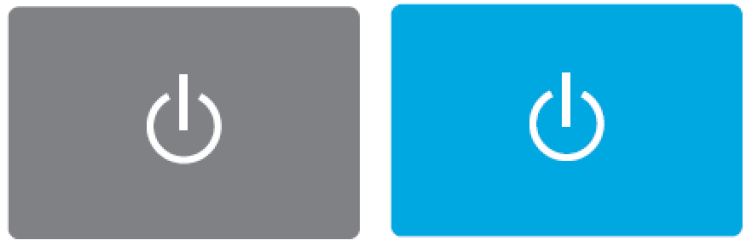
The MFD Application or 5″ Touch Display, POWER button will change from grey (Seakeeper Off) to blue (Seakeeper On)
- Seakeeper STABILIZE button: when pressed after flywheel at sufficient speed, the button will change from grey (Stabilize Off) to blue (Stabilize On) to place the Seakeeper in stabilization mode (UNLOCKED or SEA MODE).
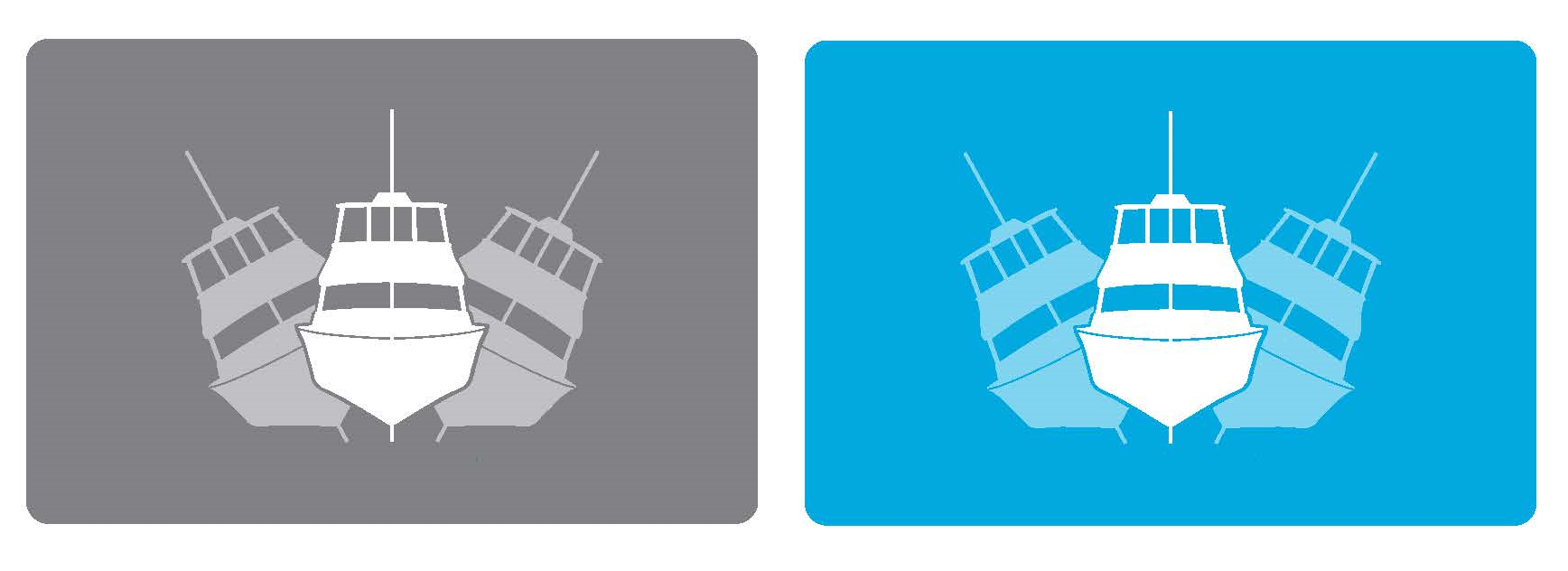
On the MFD Application or 5″ Touch Display, the STABILIZE button will change from grey (Stabilize Off) to blue (Stabilize On)
- On the Application or 5″ Touch Display Home Screen view, these buttons can be pressed to toggle Home Screen views between the Roll Angle Gauge and the Roll Angle Graph as shown below.

- When the MENU button is pressed, the Menu Bar will appear or disappear at the bottom of the screen
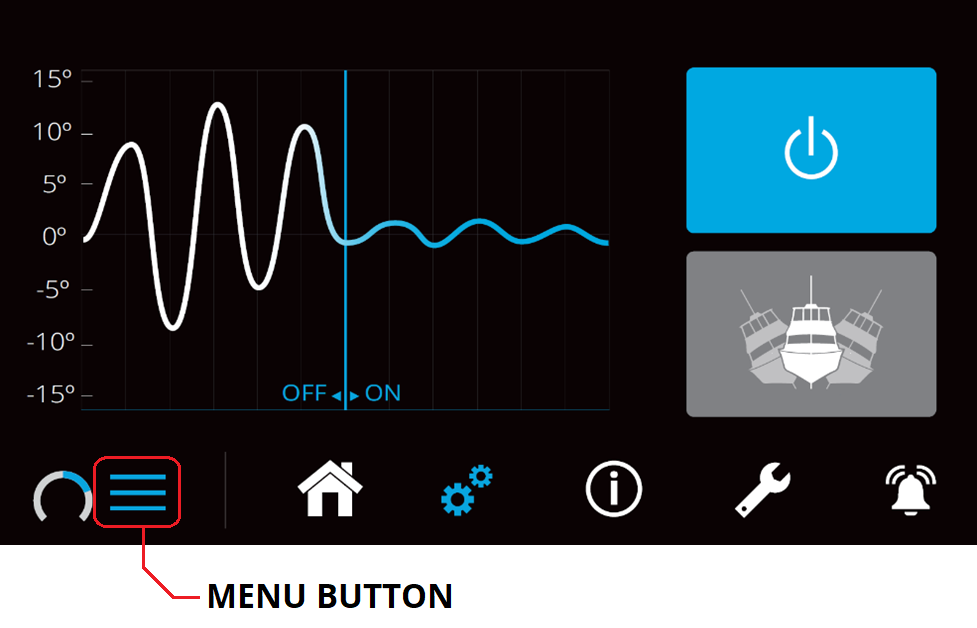
- The Menu Bar is used to navigate between pages. From left to right, the available pages are Home, Settings, Information, Service, and Alarm History. The selected page is highlighted in blue on the Menu Bar.

2.1.2 Settings Page
The Settings Page allows the user to adjust their preferences for the display. It can be accessed by pressing the gears ![]() in the menu bar.
in the menu bar.
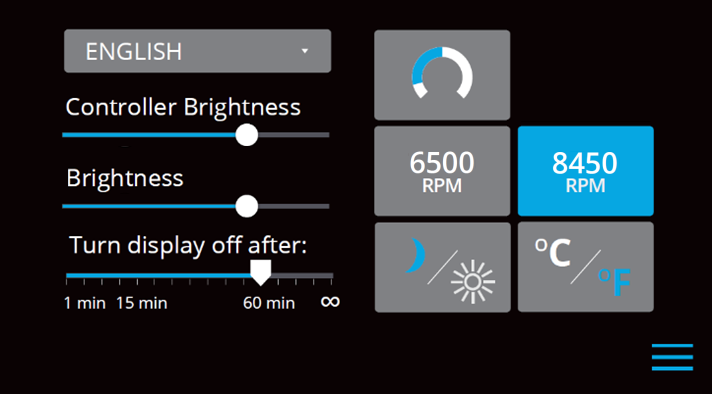
- The language on the Seakeeper Application can be changed by tapping on ENGLISH. A drop-down appears, allowing the desired language to be selected.
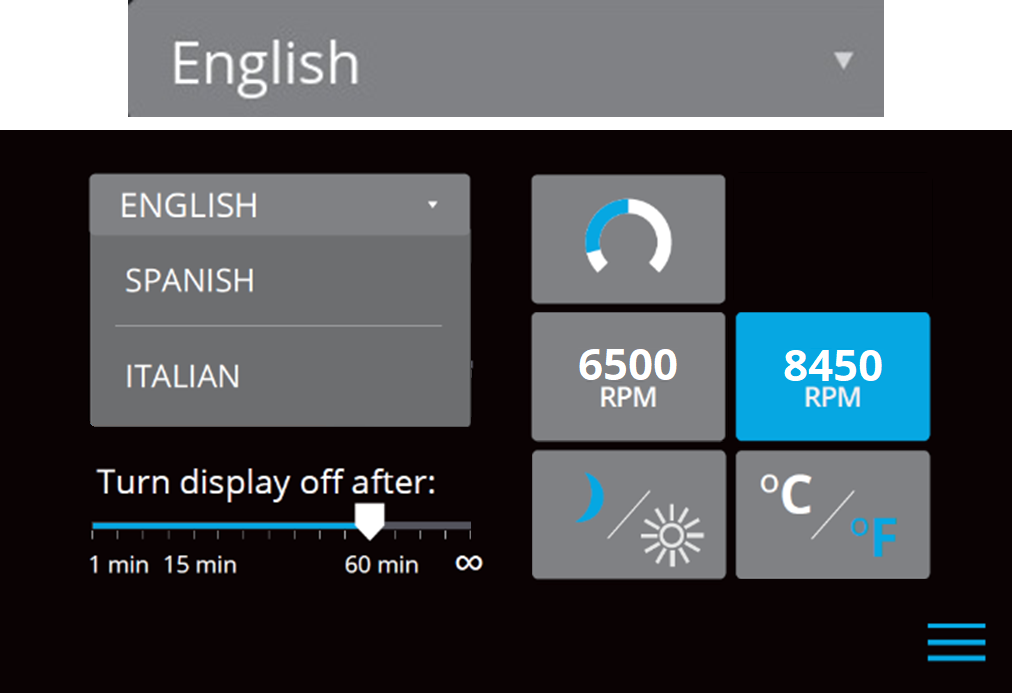
- The brightness of the Seakeeper 5″ Touch Display can be changed.
- To increase or decrease the brightness of the Seakeeper 5” Touch Display, slide the white dot left to decrease brightness and right to increase brightness on the brightness bar, pictured below on the Settings Page.

- On the Seakeeper 5″ Touch Display, adjusting display brightness is achieved by sliding the white dot under the Brightness control left or right.
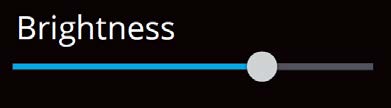
- On the Seakeeper 5” Touch Display, there is a sleep timer. Adjust the sleep timer from 1 minute to infinite using sleep time slider. Touching the screen will wake the display up after it has gone to sleep. The MFD should be controlled within the MFD’s settings.
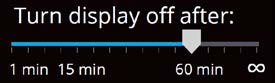
- If the Seakeeper is facing the bow of the vessel, the Roll Angle Gauge should show the blue on the left (pictured left). If the Seakeeper is facing the stern of the vessel, you should select the Roll Angle Gauge with the blue on the right (pictured right). A positive roll angle should be displayed when the vessel rolls to starboard.
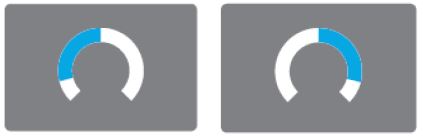
- Change the speed of the Seakeeper between normal operation and low power operation. Low power mode consumes less power and should generate less noise. The selected speed is colored blue. When power is cycled (or Seakeeper turned Off), this speed will default back to the normal operating speed.
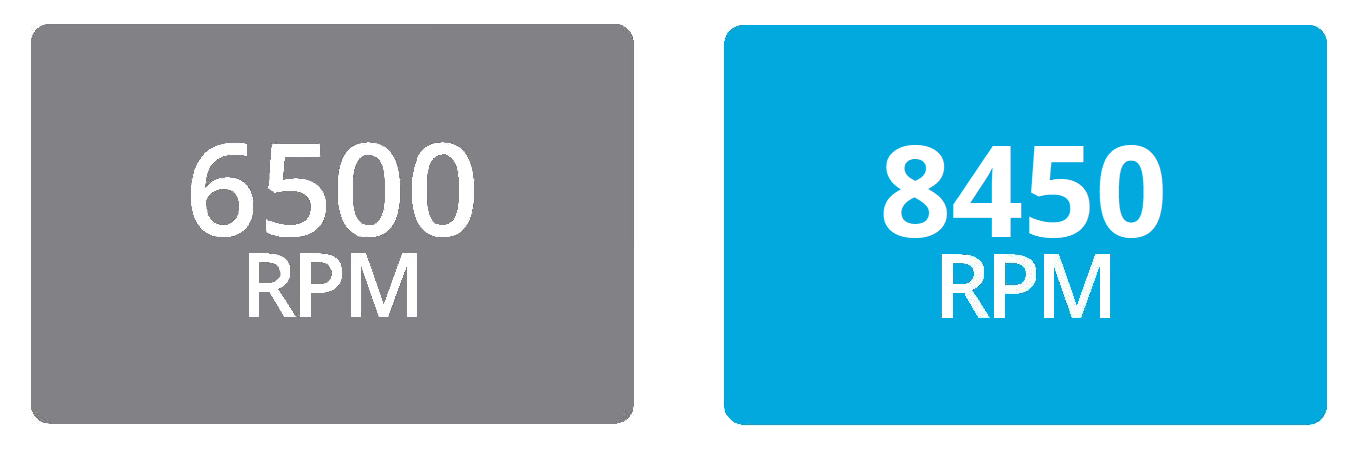
- Change the display between day and night mode. The selected mode is colored blue and to change between day and night mode, press the button.

- Change the units of the temperatures displayed on the Service Page between degrees Celsius and degrees Fahrenheit. The selected units are colored blue and to change between Celsius and Fahrenheit, press the button.
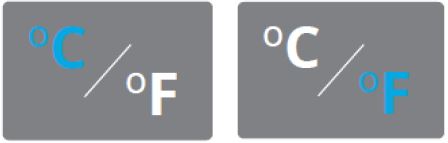
2.1.3 Information Page
- The Information Page
 displays the Seakeeper Model, Serial Number, Software Versions, Run Hours, Sea Hours, and other information. The image below is an example and may not match information details of installed Seakeeper.
displays the Seakeeper Model, Serial Number, Software Versions, Run Hours, Sea Hours, and other information. The image below is an example and may not match information details of installed Seakeeper.
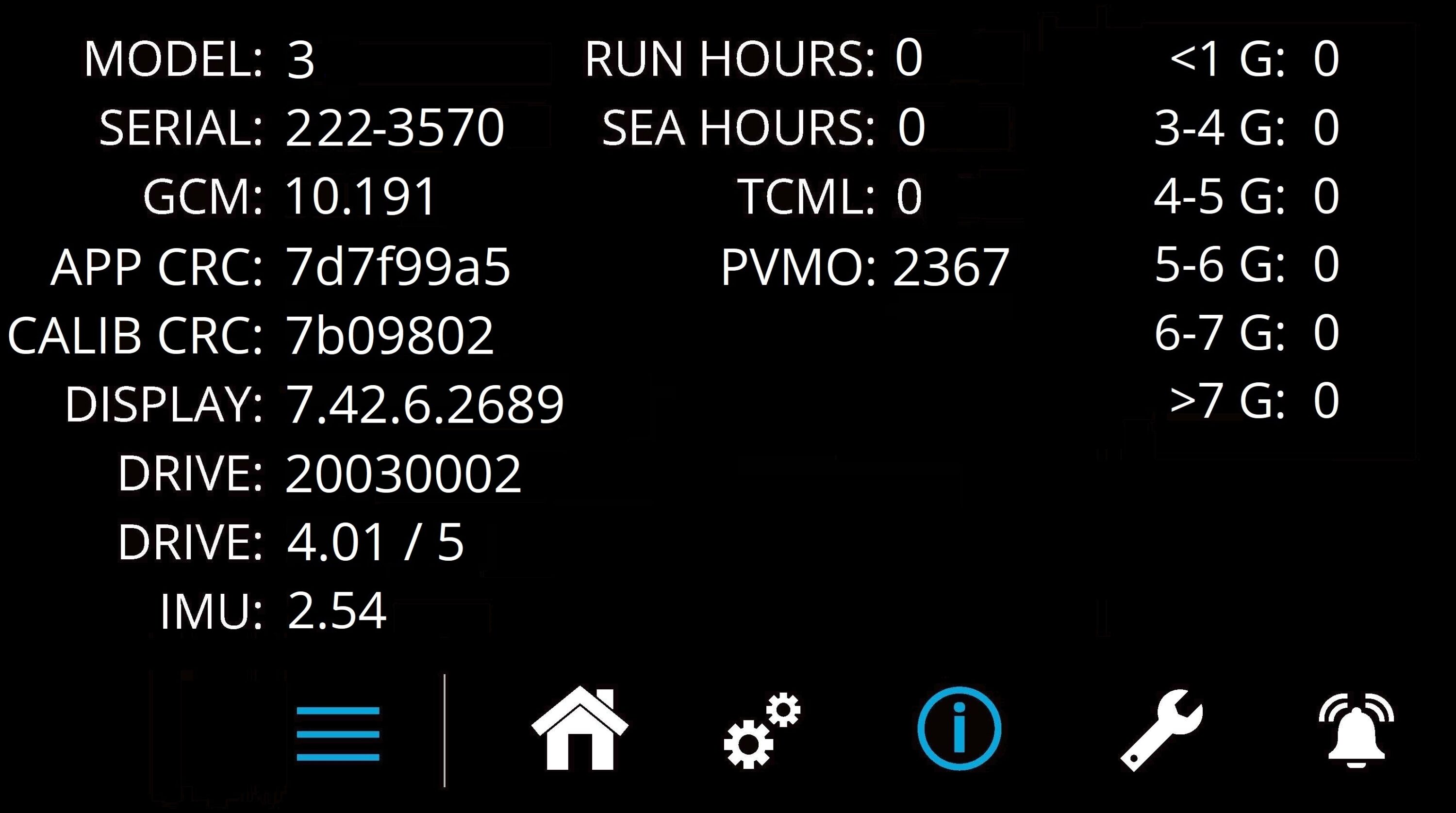
2.1.4 Service Page
- The Service Page
 displays Seakeeper operating information.
displays Seakeeper operating information.
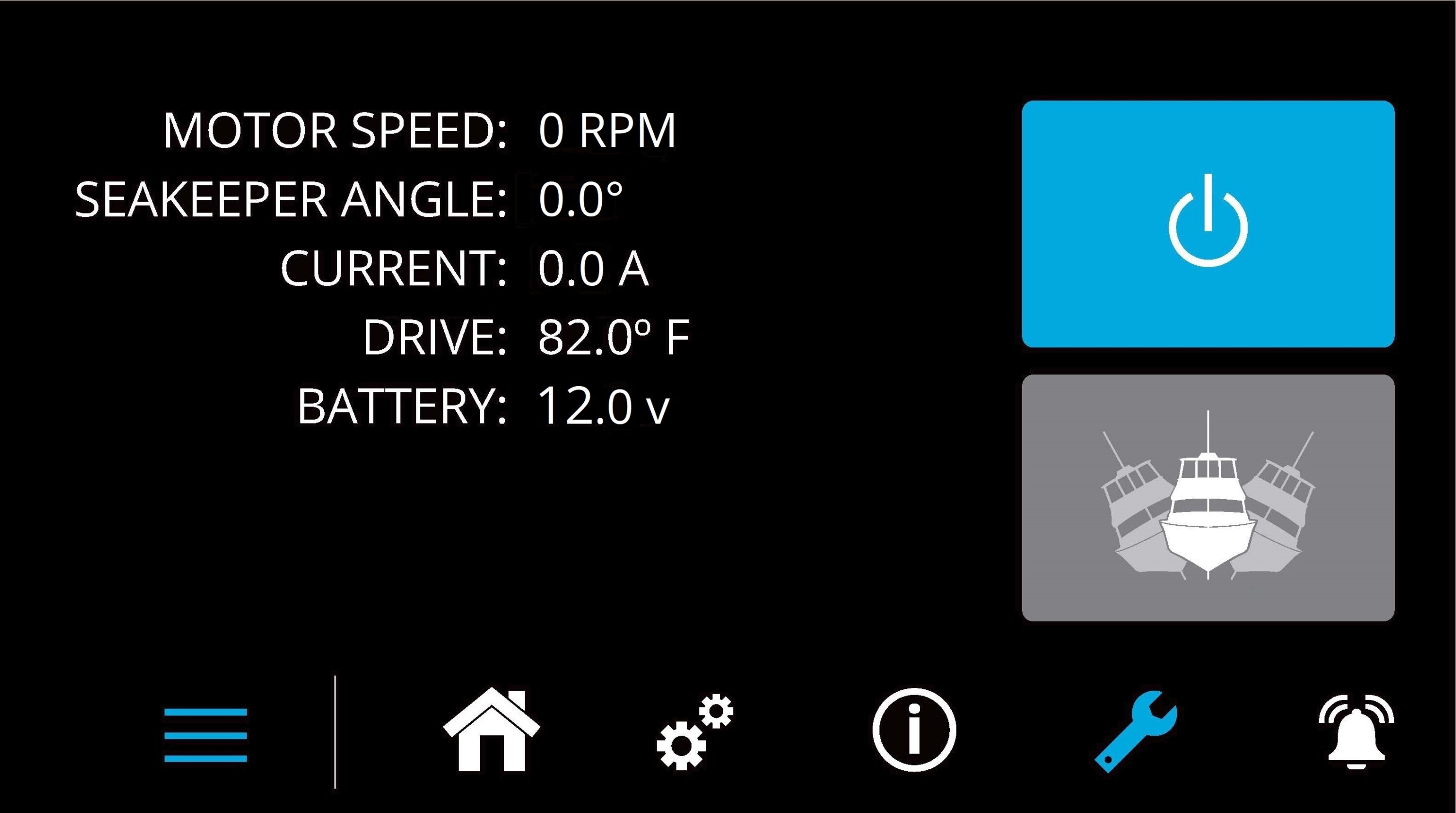
2.1.5 Alarm History Page
- The Alarm History Page
 shows alarms and warnings that have occurred in the past and their associated run hours. The scroll bar on the right is used to move up and down through the list.
shows alarms and warnings that have occurred in the past and their associated run hours. The scroll bar on the right is used to move up and down through the list.