Seakeeper 3 Operation Manual (90379-4) 3-223-3836 to 3-232-4222
2.0 System Operation
2.1 Display Screens Overview
2.1.1 Home Screen & Menu
- When 12 VDC power is applied to the Seakeeper, the 5″ Touch Display will initialize and, if installed, the Seakeeper Application on the MFD will initialize. If connecting the 5″ Touch Display to an MFD and the Seakeeper App does not appear on the MFD, please refer to appropriate Technical Bulletin to troubleshoot the Seakeeper 3:
- After the Seakeeper 5″ Touch Display has initialized, the Home Screen will be displayed, as shown below.
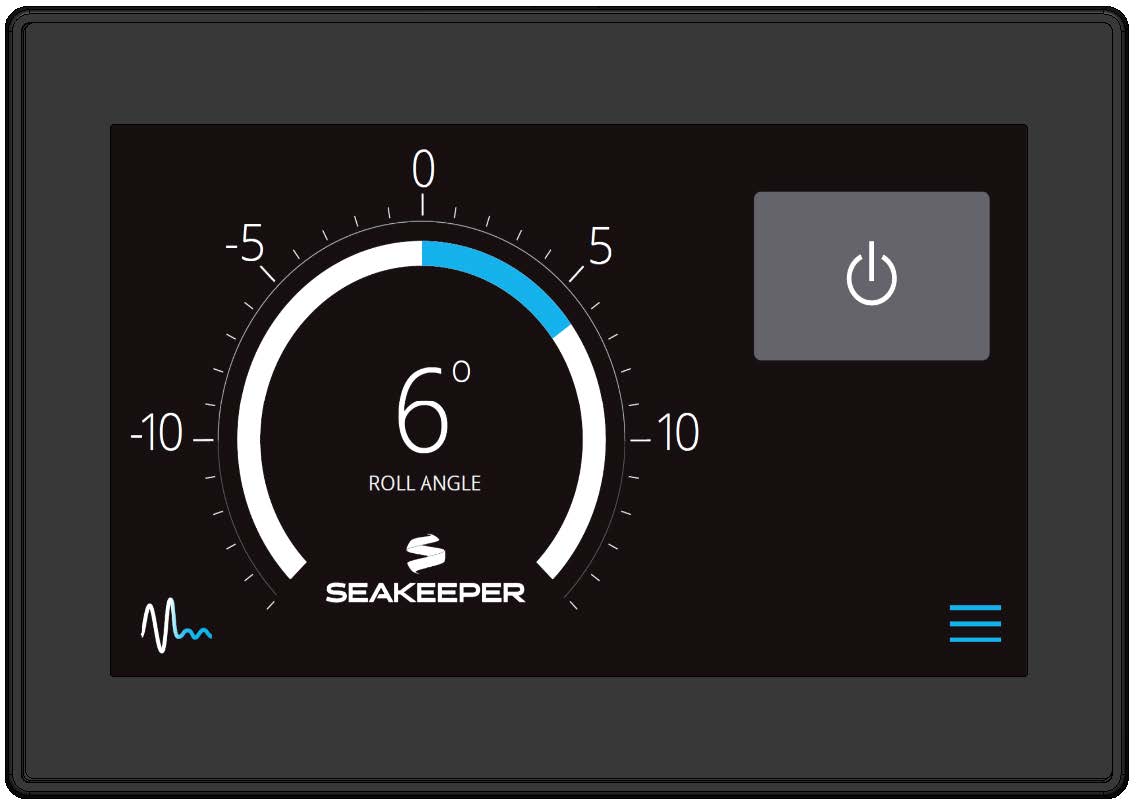
- The Seakeeper can be controlled by either the Seakeeper 5” Touch Display or compatible MFD. Seakeeper POWER button: when pressed, the button will change from grey (Seakeeper Off) to blue (Seakeeper On).
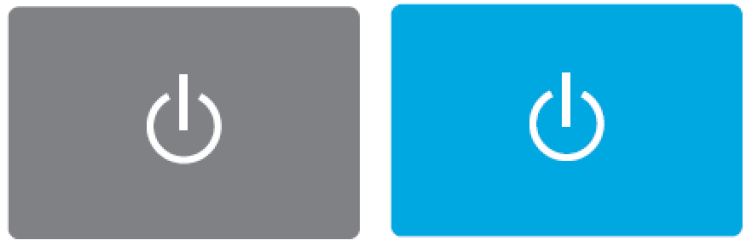
The MFD Application or 5″ Touch Display, POWER button will change from grey (Seakeeper Off) to blue (Seakeeper On)
- Seakeeper STABILIZE button: when pressed after flywheel at sufficient speed, the button will change from grey (Stabilize Off) to blue (Stabilize On) to place the Seakeeper in stabilization mode (UNLOCKED or SEA MODE).
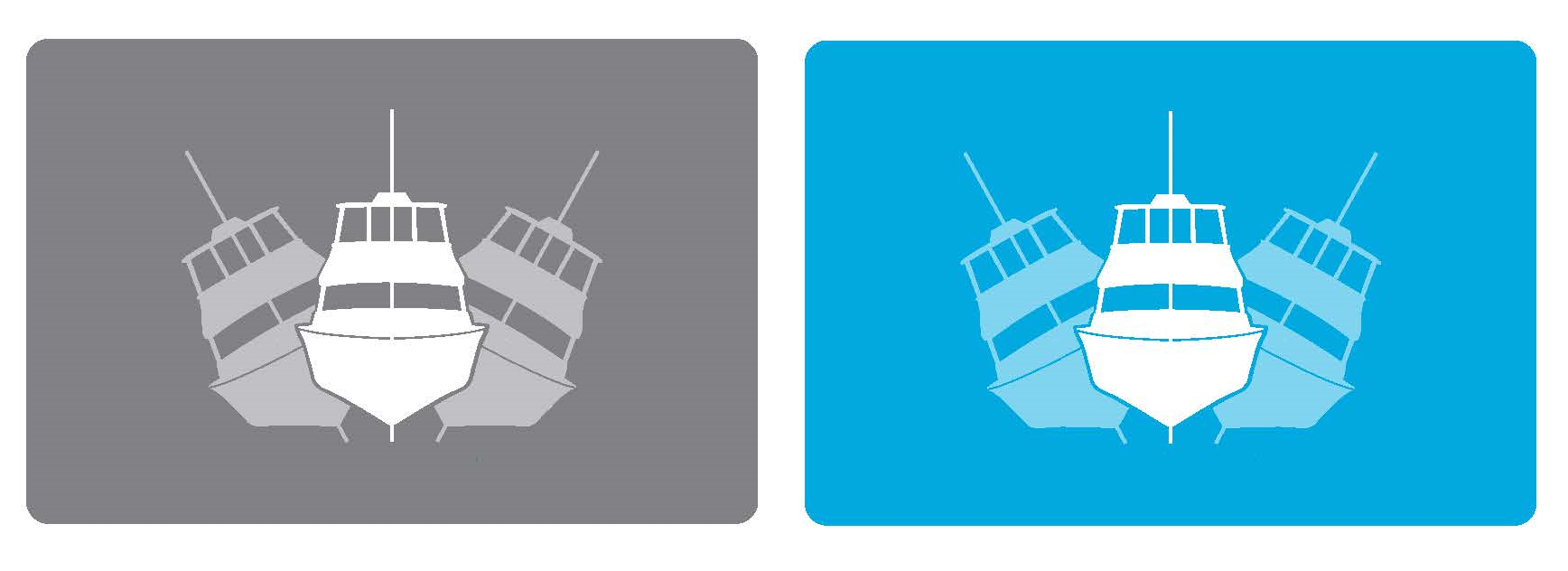
On the MFD Application or 5″ Touch Display, the STABILIZE button will change from grey (Stabilize Off) to blue (Stabilize On)
- On the Application or 5″ Touch Display Home Screen view, these buttons can be pressed to toggle Home Screen views between the Roll Angle Gauge and the Roll Angle Graph as shown below.

- When the MENU button is pressed, the Menu Bar will appear or disappear at the bottom of the screen
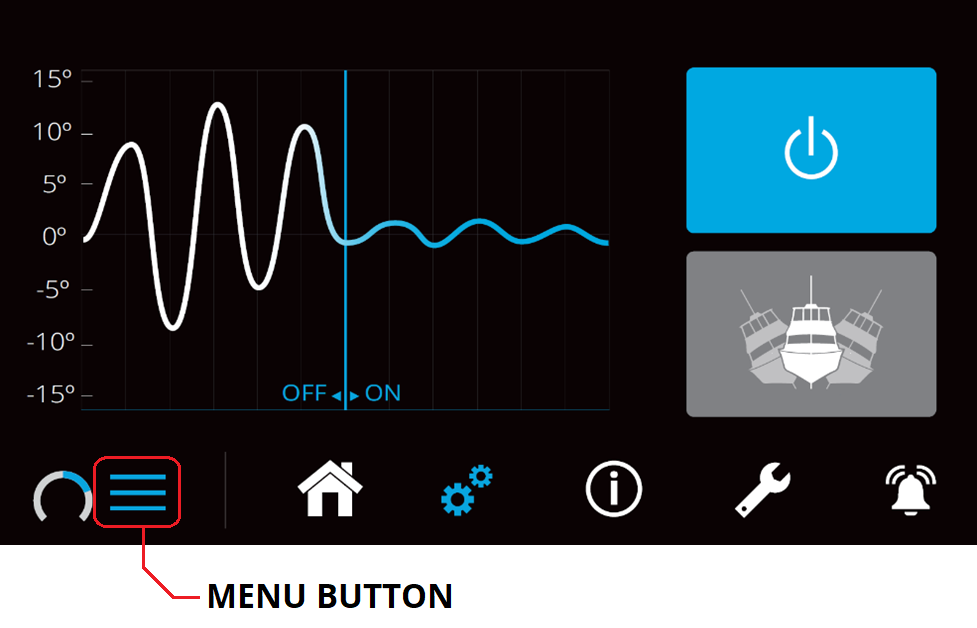
- The Menu Bar is used to navigate between pages. From left to right, the available pages are Home, Settings, Information, Service, and Alarm History. The selected page is highlighted in blue on the Menu Bar.

2.1.2 Settings Page
The Settings Page allows the user to adjust their preferences for the display. It can be accessed by pressing the gears ![]() in the menu bar.
in the menu bar.
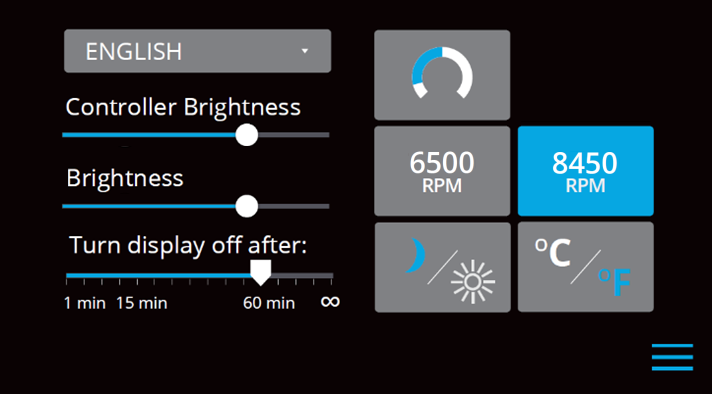
- The language on the Seakeeper Application can be changed by tapping on ENGLISH. A drop-down appears, allowing the desired language to be selected.
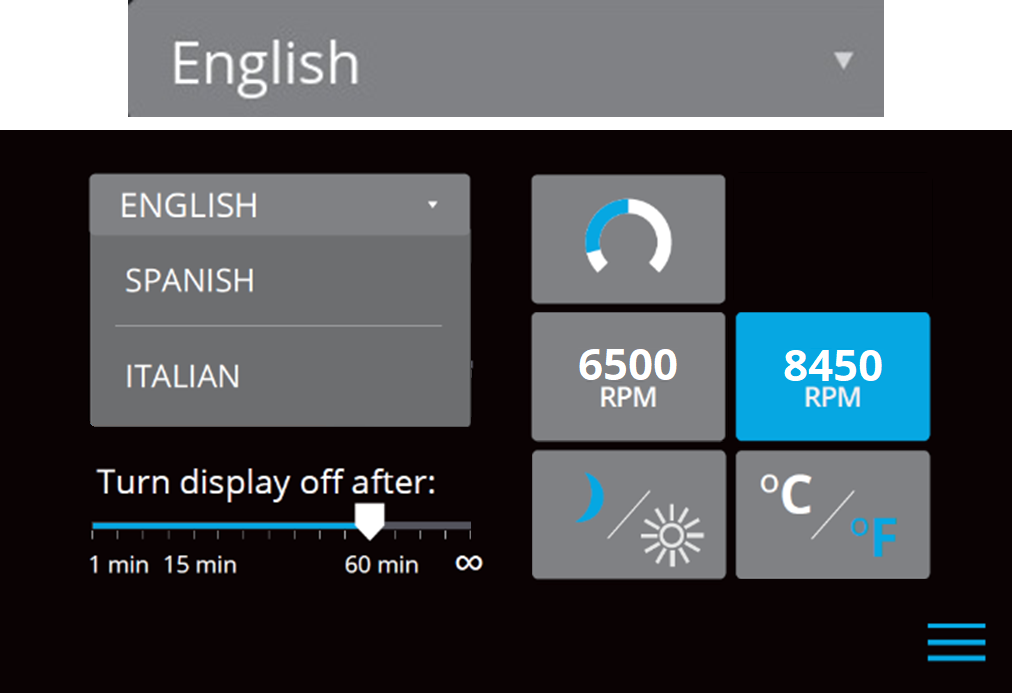
- The brightness of the Seakeeper 5″ Touch Display can be changed.
- To increase or decrease the brightness of the Seakeeper 5” Touch Display, slide the white dot left to decrease brightness and right to increase brightness on the brightness bar, pictured below on the Settings Page.

- On the Seakeeper 5″ Touch Display, adjusting display brightness is achieved by sliding the white dot under the Brightness control left or right.
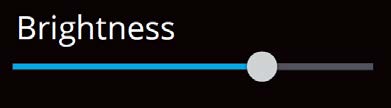
- On the Seakeeper 5” Touch Display, there is a sleep timer. Adjust the sleep timer from 1 minute to infinite using sleep time slider. Touching the screen will wake the display up after it has gone to sleep. The MFD should be controlled within the MFD’s settings.
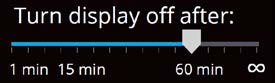
- If the Seakeeper is facing the bow of the vessel, the Roll Angle Gauge should show the blue on the left (pictured left). If the Seakeeper is facing the stern of the vessel, you should select the Roll Angle Gauge with the blue on the right (pictured right). A positive roll angle should be displayed when the vessel rolls to starboard.
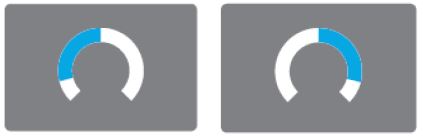
- Change the speed of the Seakeeper between normal operation and low power operation. Low power mode consumes less power and should generate less noise. The selected speed is colored blue. When power is cycled (or Seakeeper turned Off), this speed will default back to the normal operating speed.
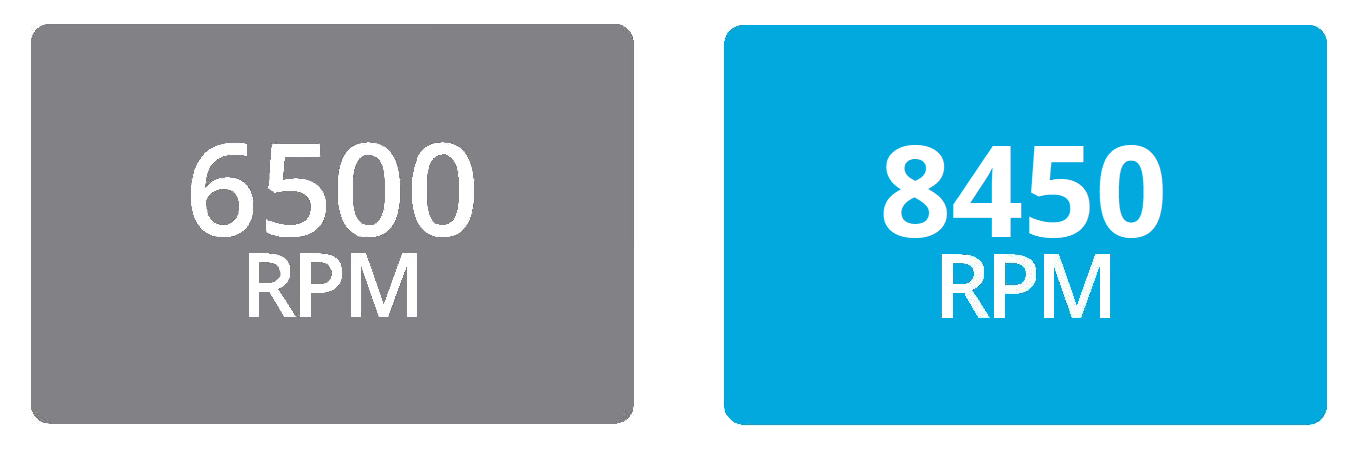
- Change the display between day and night mode. The selected mode is colored blue and to change between day and night mode, press the button.

- Change the units of the temperatures displayed on the Service Page between degrees Celsius and degrees Fahrenheit. The selected units are colored blue and to change between Celsius and Fahrenheit, press the button.
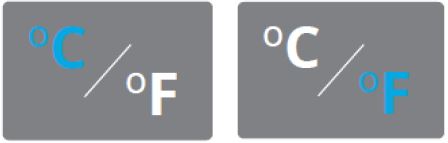
2.1.3 Information Page
- The Information Page
 displays the Seakeeper Model, Serial Number, Software Versions, Run Hours, Sea Hours, and other information. The image below is an example and may not match information details of installed Seakeeper.
displays the Seakeeper Model, Serial Number, Software Versions, Run Hours, Sea Hours, and other information. The image below is an example and may not match information details of installed Seakeeper.
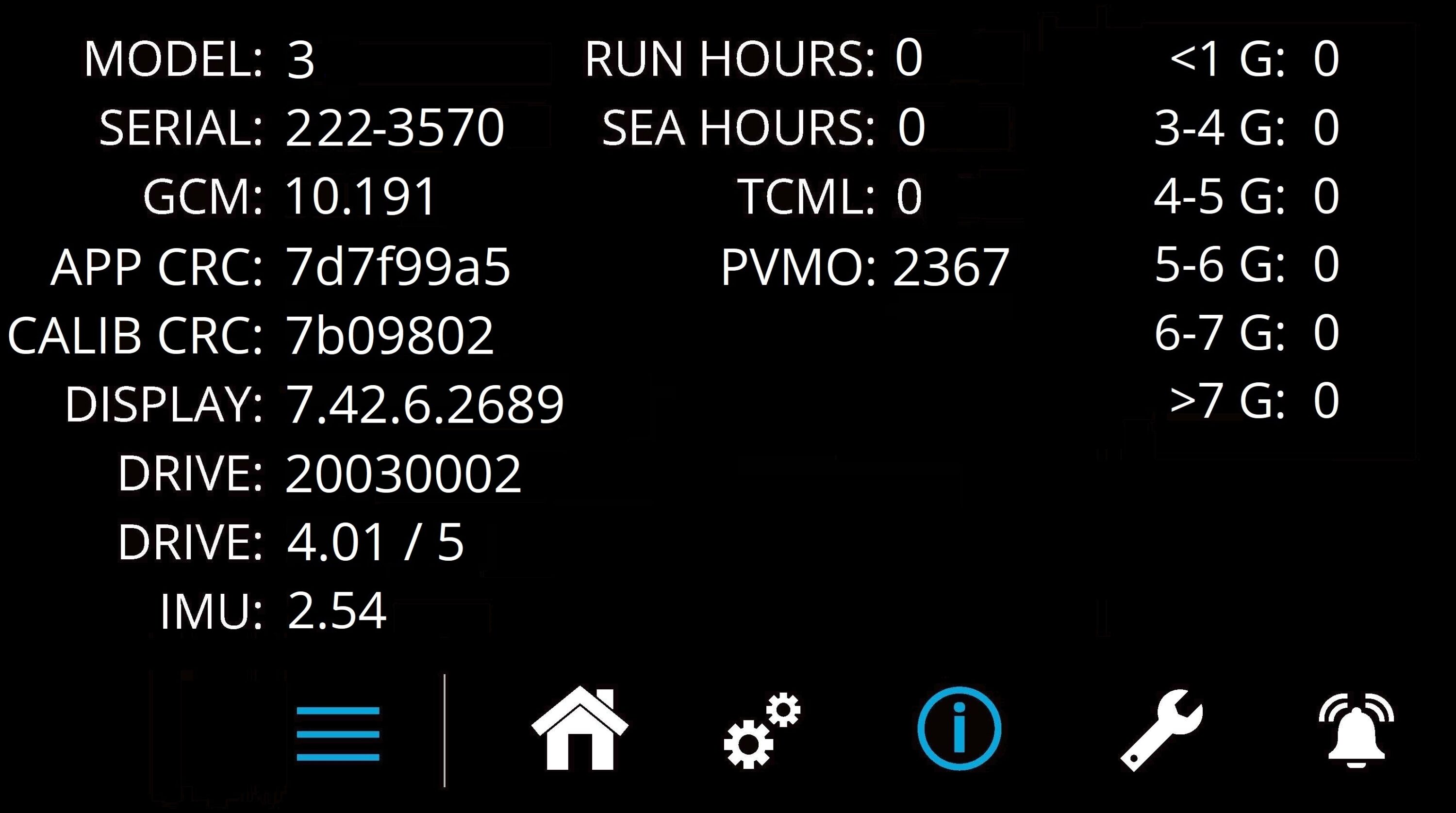
2.1.4 Service Page
- The Service Page
 displays Seakeeper operating information.
displays Seakeeper operating information.
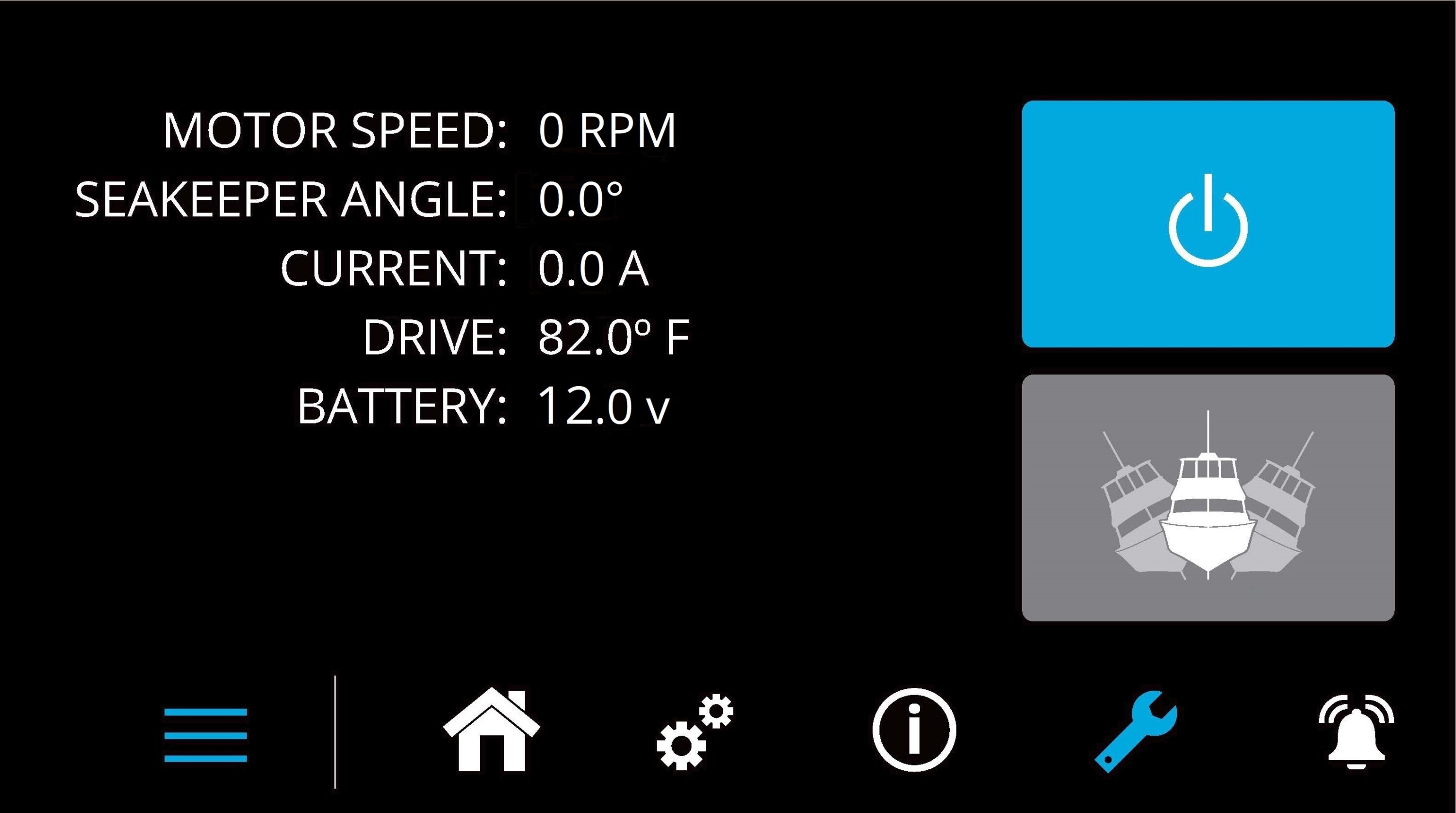
2.1.5 Alarm History Page
- The Alarm History Page
 shows alarms and warnings that have occurred in the past and their associated run hours. The scroll bar on the right is used to move up and down through the list.
shows alarms and warnings that have occurred in the past and their associated run hours. The scroll bar on the right is used to move up and down through the list.
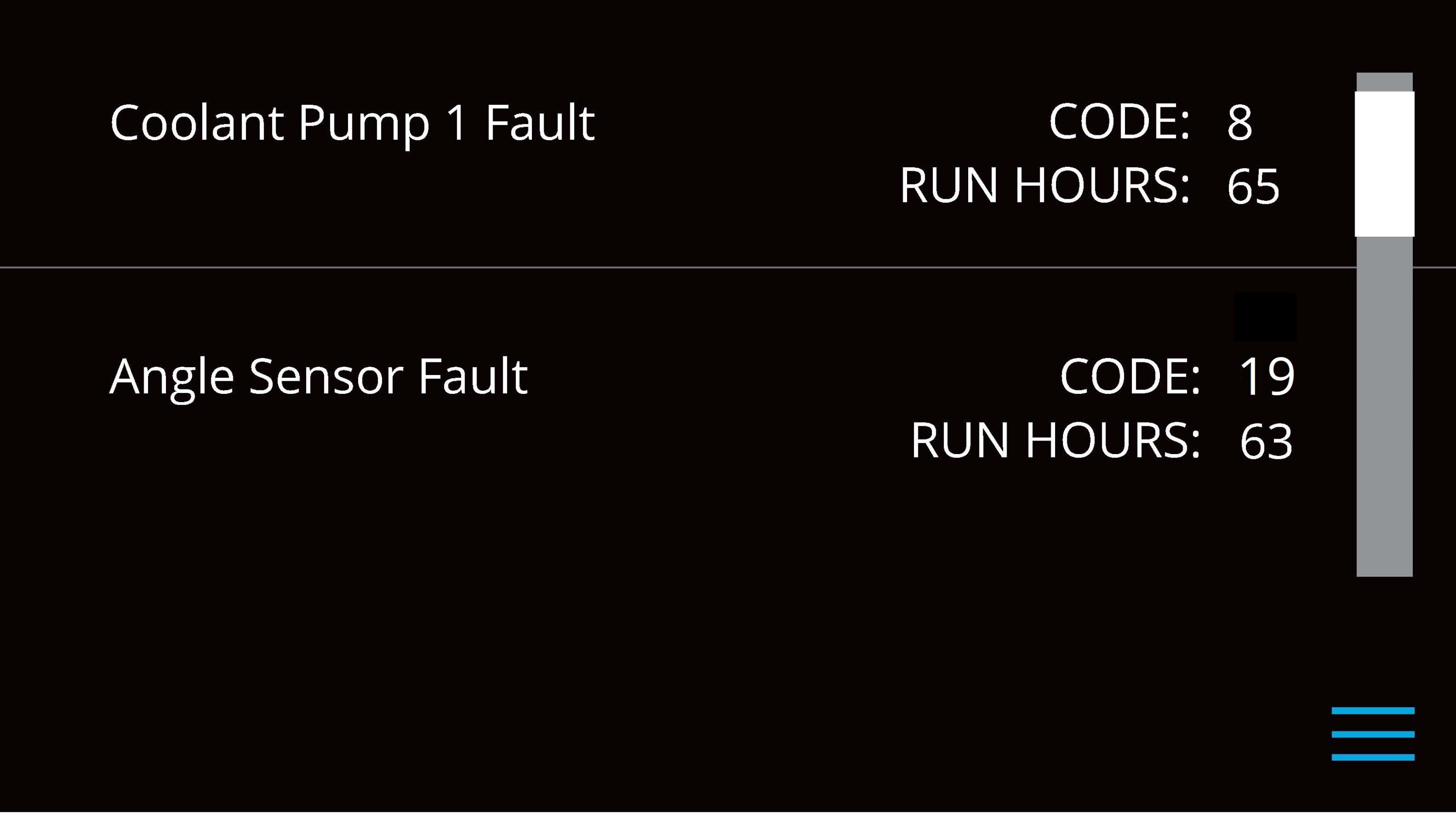
2.2 Start Up
Power On
- Energize Seakeeper 3 Battery Isolation Switch.
- Energize Seakeeper 3 High Current DC Power Supply (12 VDC, 100 A).
- Energize the Seakeeper 3 Low Current Power Input (12 VDC, 15 A).
- Energize 12 VDC Seawater Pump Power Input (If a fuse is supplied as overcurrent protection the pump will energize automatically).
- When the low DC power is turned on, the 5″ Touch Display and/or MFD application will initialize and the Home screen will appear. The Seakeeper 3 can be powered on and controlled by either the Seakeeper Application or the 5″ Touch Display.
- With system energized, check the Seakeeper display for any ALARMS. If there are any ALARMS present, they must be addressed to proceed. Alarms must be acknowledged and reset at the Seakeeper 5″ Touch Display or MFD application.
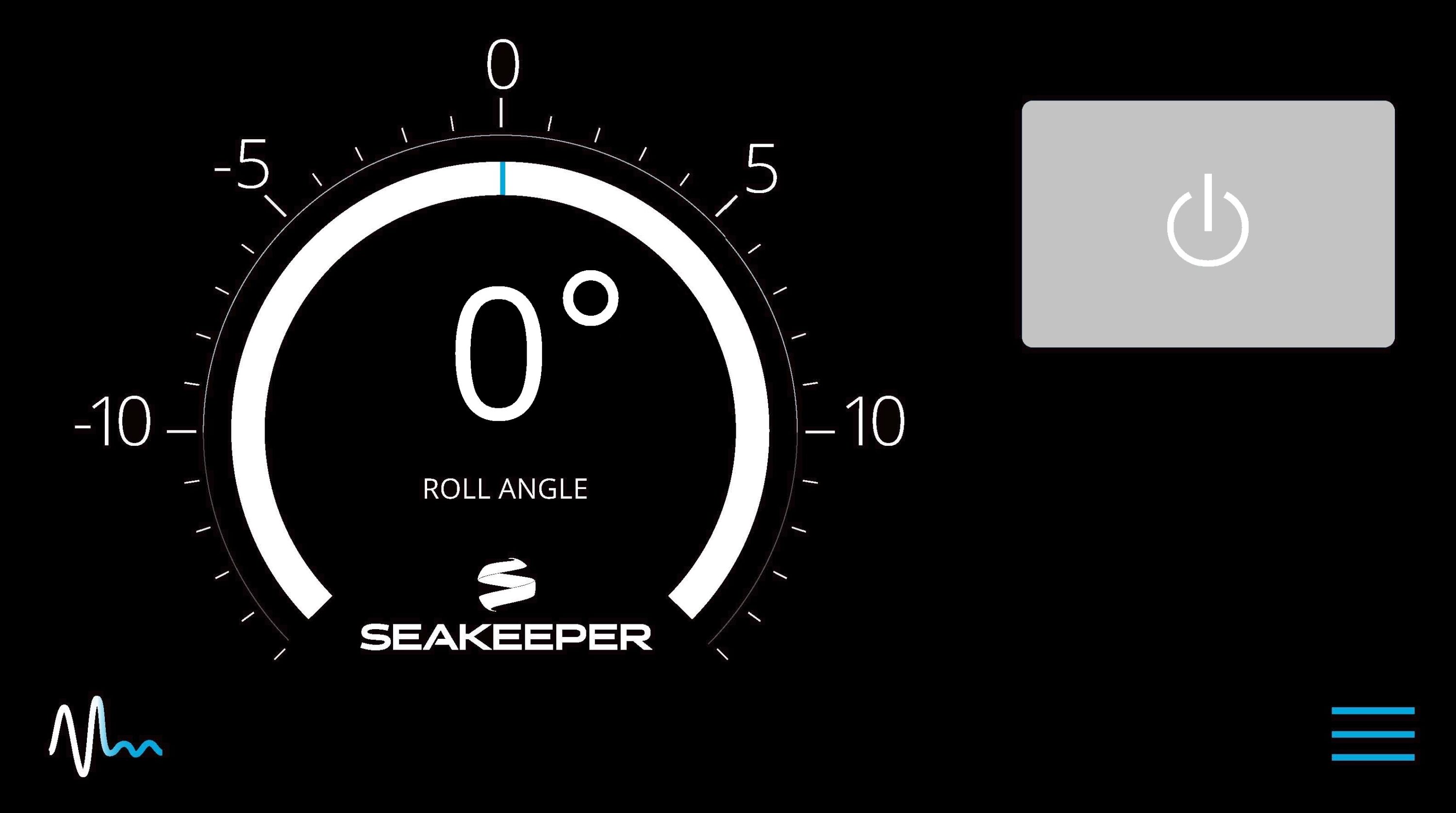
- To turn the Seakeeper on, press the On/Off button, the button will turn blue. The progress bar will appear and indicate how soon the Seakeeper will be available for stabilization. When the Seakeeper is initialized and up to minimum operating speed the Stabilize button will appear on the display or MFD application. At this point, the Seakeeper is available for stabilization.

- When the Seakeeper is initialized and up to Stabilization RPM the STABILIZE button will appear on the 5″ Touch Display, and if using the MFD, the STABILIZE button will illuminate blue and pulsate in the Seakeeper Application. At this point, the Seakeeper is available for stabilization by pressing the STABILIZE button.
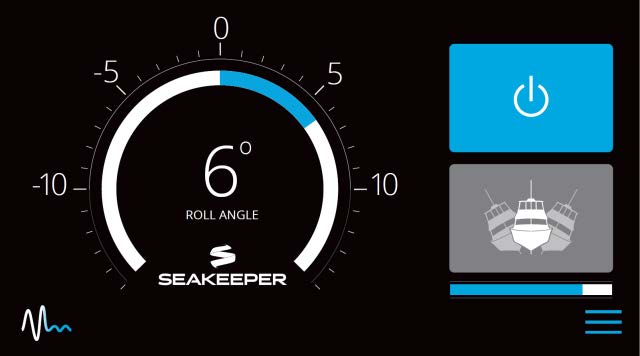
- The progress bar indicating flywheel spool-up will disappear from the display screen once the STABILIZE button is pressed (turns blue). At this point, the Seakeeper has reached its rated operating speed and maximum stabilization is available. If the STABILIZE button has not been pressed (button is gray), pressing the button will turn it blue and stabilization will be provided. The seawater pump will cycle on and off based on the operating temperature of the Seakeeper 3.

2.3 Stabilization
To stabilize the vessel after the Seakeeper is On and the flywheel is above the minimum stabilization RPM, press the STABILIZE button. The button will turn blue indicating that the Seakeeper is stabilizing the roll motion.
Boat operators are advised that the Seakeeper’s sole function is to dampen a boat’s cyclic roll motions. The Seakeeper is not, and is not intended to be, a substitute for adequate hull stability about the pitch, roll and yaw axes and the Seakeeper is not designed to prevent any instability due to improper boat operation, including, without limitation, any aggressive maneuvers at high speed. During aggressive maneuvers at high speed, the Seakeeper outputs a constant pitch moment which can create a small bow-down or bow-up trim change.
Improper boat operation including, without limitation, aggressive maneuvers at high speed can result in the boat becoming unstable. If you intend to operate the boat in such a manner, you should lock the Seakeeper in the vertical position before operating the boat in that manner. This is easily accomplished by turning the boat to starboard at slow speed in the Stabilize mode. After turning to starboard for 5 seconds, turn the Stabilize mode off while continuing to turn and then go to the Service Page on the display and confirm the Gyro Angle is within +10 degrees of 0 degrees.


If it is necessary to shut off power to the flywheel motor and slow the flywheel for any reason, press Seakeeper On/Off button; the button will turn grey and the Stabilize button will disappear, indicating the command has been accepted. It takes approximately 8+ hours for the speed to slow down to 0 RPM.

If it is necessary to stop Seakeeper motion for any reason, press the Stabilize button. The Stabilize button will turn grey indicating that the Seakeeper is locked. Never attempt to work on the Seakeeper until the flywheel has stopped spinning. In the event that the brake system has automatically locked the Seakeeper due to an alarm or failure, no attempt should be made to bypass the alarm or automatic lock.
2.4 Normal Shut Down
The Seakeeper should be shut down when stabilization is no longer required. This maximizes the longevity of the Seakeeper.
- Press the Seakeeper POWER button. The POWER button will turn grey. The Seakeeper will discontinue stabilization and the flywheel will start coasting.
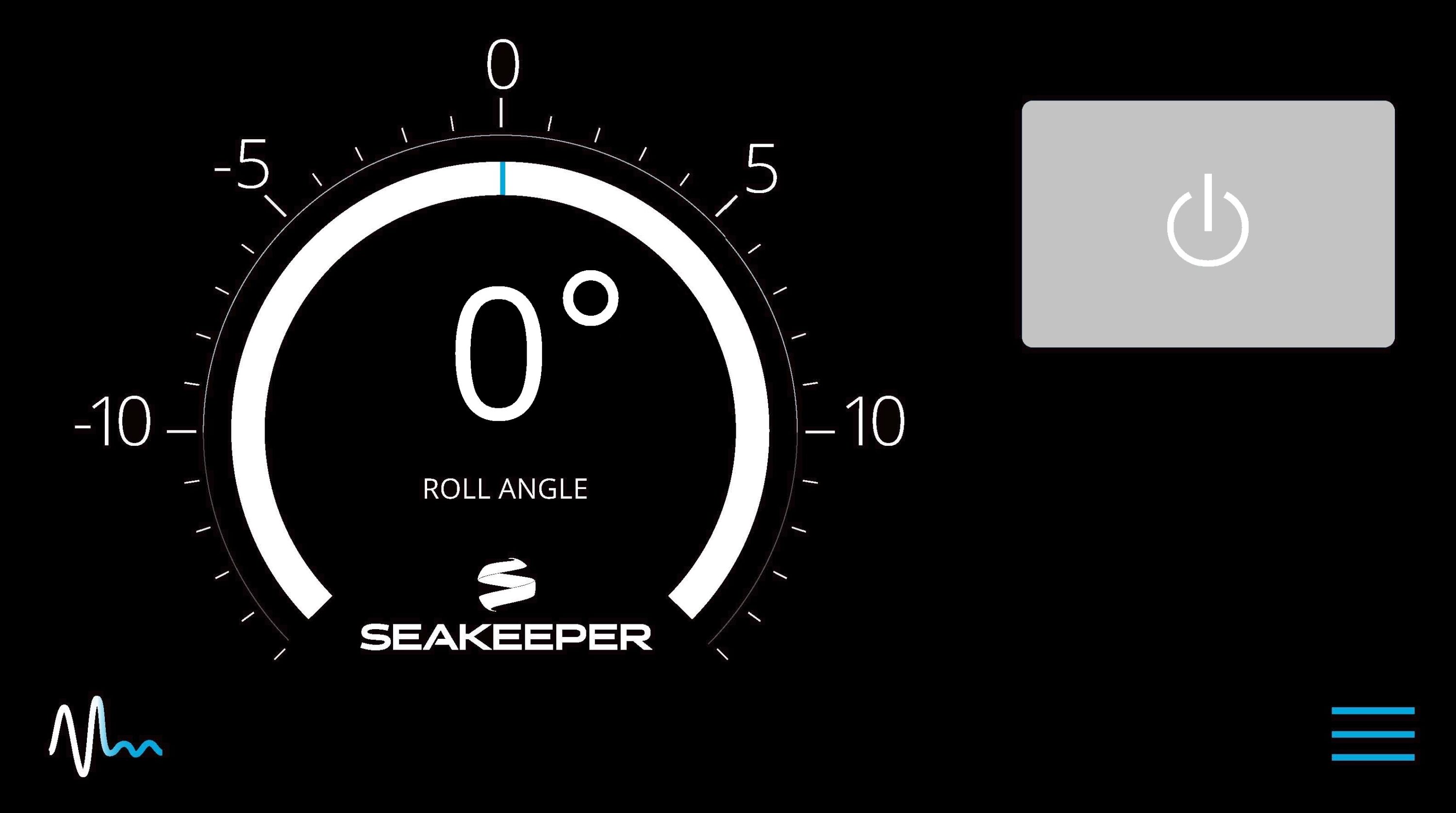
- Once the vessel is secured in the slip, switch the high current and low current DC power to the Seakeeper off. The flywheel will continue to spool down to 0 RPM. This can take 8+ hours from full speed. When the flywheel has stopped spinning, 0 RPM will appear on the service screen.
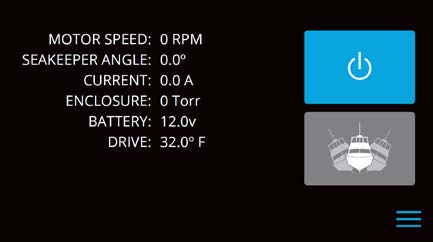

The Seakeeper should be stopped when stabilization is no longer required. Once the vessel is secured in the slip, the high and low current DC power to the Seakeeper should be switched to the Off position. The Seakeeper will continue to spool down to 0 RPM. No cooling is required during this time. Note Seakeeper will take 8+ hours to coast down to 0 RPM from full speed.
Note: The seawater pump may run for up to 5 minutes after the Seakeeper is switched off and is coasting (with low current DC power applied).