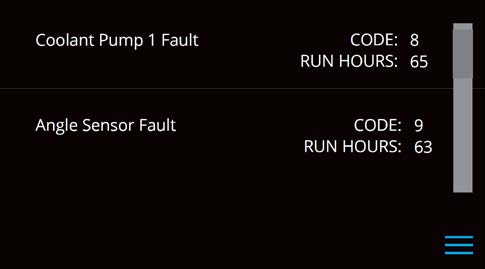Seakeeper 18 Operation Manual (90673-1); S/N 18-214-1000 to 18-233-2474
3.2 Display Screens: Overview
Home Screen & Menu
- When 24 VDC power is applied to the Seakeeper, the DISPLAY will power up and initialize. The SPLASH Screen will be displayed.

- After the DISPLAY has initialized, the HOME Screen will be displayed.
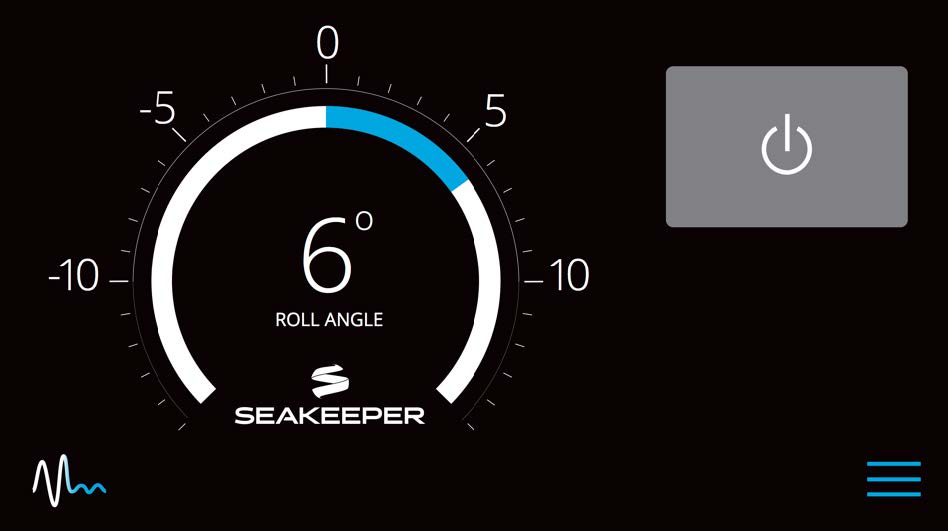
- The display uses a touch screen to allow users to select functions.
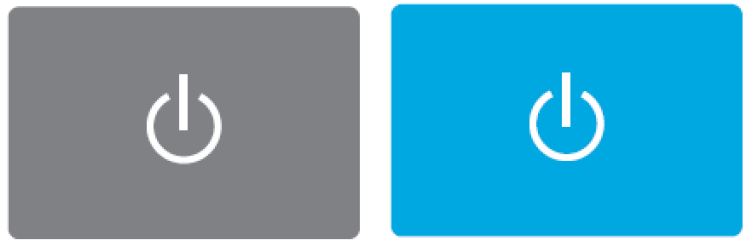
The button will change from grey (Seakeeper Off) to blue (Seakeeper On)
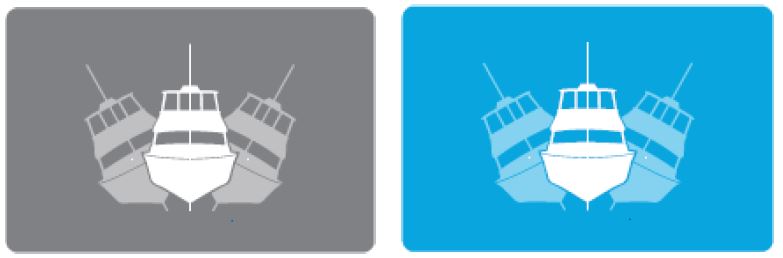
The button will change from grey (Stabilize Off) to blue (Stabilize On)
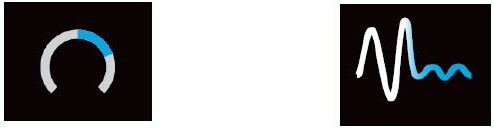
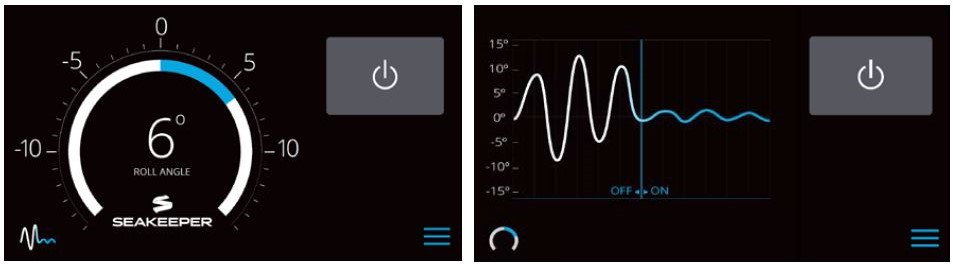
- When the menu button
 is pressed, the menu bar will appear or disappear at the bottom of the screen.
is pressed, the menu bar will appear or disappear at the bottom of the screen.
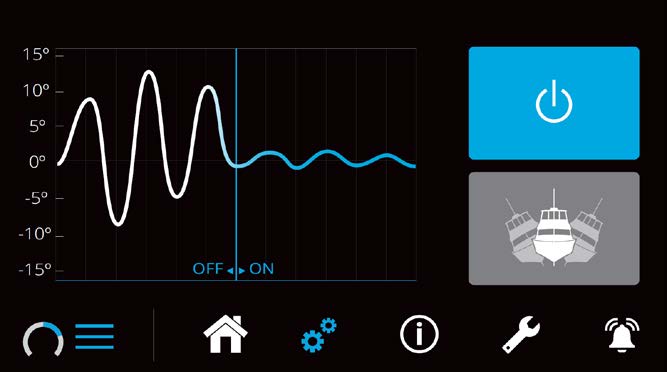
The menu bar is used to navigate between pages. From left to right, the available pages are home, settings, information, service and alarm history. The selected page is highlighted in blue on the menu bar.

Settings Page
- The Settings Page
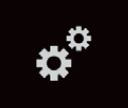 allows the user to adjust the the following:
allows the user to adjust the the following:

a. Increase or decrease the brightness of the display, slide the white dot left to decrease brightness and
right to increase brightness on the brightness bar, pictured below on the Settings Page.
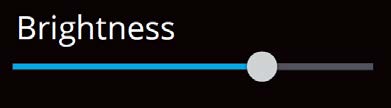
b. Adjust the sleep timer from 1 minutes to 60 minutes or on all of the time using sleep time slider.
Touching the screen will wake the display up after it has gone to sleep.
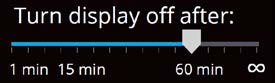
c. Change the sign of the roll angle value displayed in the roll angle gauge so the gauge matches the motion
of the boat. This will depend on installation orientation and will only need to be adjusted once.
- Backward Facing, Seakeeper installation orientation

- Forward Facing , Seakeeper installation orientation

d. Change the speed of the Seakeeper between normal operation and low power operation. Low power
mode consumes less power and should generate less noise. The selected speed is colored blue. When
power is cycled (or Seakeeper turned Off), this speed will default back to the normal operating speed.
Speed selection buttons shown below are examples and may not match operating speed of installed
Seakeeper.
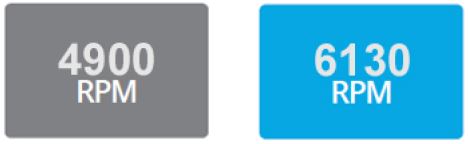
e. Change the display between day and night mode. The selected mode is colored blue and to change
between day and night mode, press the button.

f. Change the units of the temperatures displayed on the Service Page between degrees Celsius and
degrees Fahrenheit. The selected units are colored blue and to change between Celsius and Fahrenheit,
press the button.
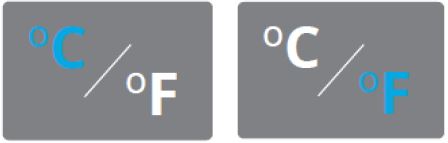
Information Page
- The Information Page
 displays the Seakeeper Model, Serial Number, Software Versions, RUN Hours, SEA Hours, and other information. The image below is an example and may not match information details of installed Seakeeper.
displays the Seakeeper Model, Serial Number, Software Versions, RUN Hours, SEA Hours, and other information. The image below is an example and may not match information details of installed Seakeeper.

Service Page
- The Service Page
 displays Seakeeper operating information.
displays Seakeeper operating information.
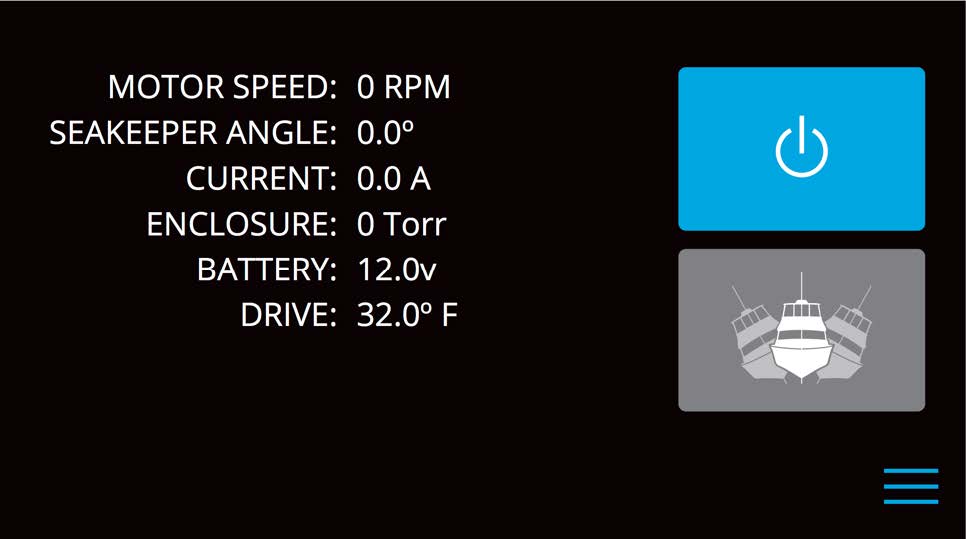
Alarm History Page
- The Alarm History Page
 shows alarms and warnings that have occurred in the past and their associated run hours. The scroll bar on the right is used to move up and down through the list.
shows alarms and warnings that have occurred in the past and their associated run hours. The scroll bar on the right is used to move up and down through the list.