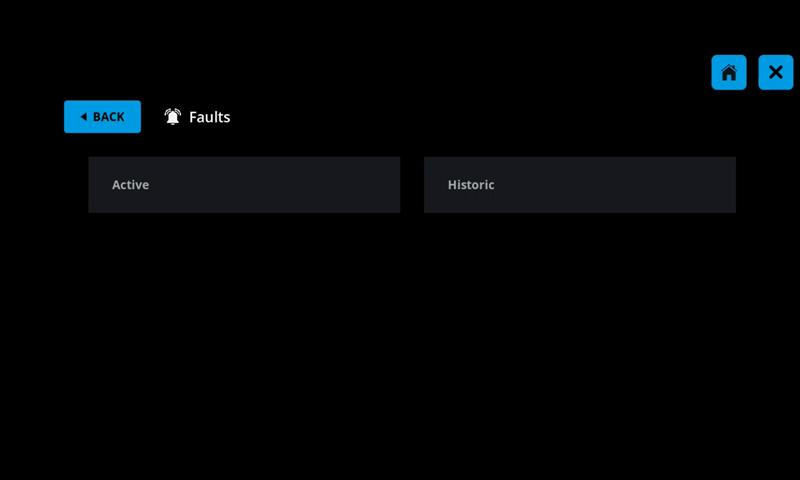Operation Manual
2. User Interface
User Interface Introduction
To better operate and utilize the Seakeeper Ride system, please familiarize yourself with the operator interface as detailed in this section.
Seakeeper Ride requires a connection to a Seakeeper compatible multifunction display (MFD) for control of the system. Additionally, it can be adjusted with optional Keypads. The MFD application contains complete system information, while the Keypad provides a quick reference and operator inputs that are always available.
This manual reflects changes to the user interface starting in software release 2025.3.1.
2.1. Home | Auto Mode
After the Seakeeper Ride application has initialized, the application home screen will be displayed. The home screen will appear different depending on whether the system is in Auto Mode or Manual Mode. The system will be in Auto Mode by default.
With Software Update 2025.3.1 the operator will now be able to see the Controller position in real time when in Auto Mode. In previous software releases the Controller position was only visible in Manual Mode.
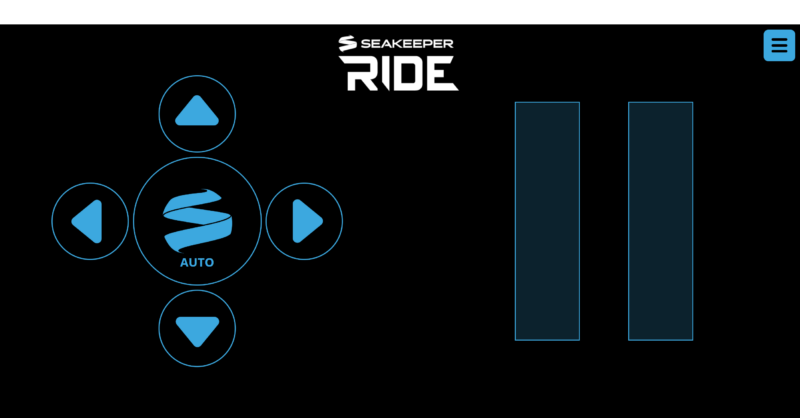
1
2
3
4
5
6
7
8
- Auto / Manual Button
- Up Directional Arrow
- Left Directional Arrow
- Right Directional Arrow
- Down Directional Arrow
- Port Controller Deployment
- Starboard Controller Deployment
- Menu

1
2
3
- Heel Command Indicator
- Port Trim Indicator
- Starboard Trim Indicator
Auto / Manual Button
The button in the middle of the directional arrow pad allows the user to toggle between Auto Mode and Manual Mode. The ring in the center of the Keypad will glow when in Auto Mode.

Warning: Please exercise caution while using Seakeeper Ride in Auto Mode. High speed turns with the Seakeeper Ride system may result in loss of vessel control. Reduce speed before attempting to perform any fast maneuvers. Seakeeper Ride is not intended, nor should it be expected, to alleviate or replace the captain’s control and safe operation of the boat.
Up & Down Directional Arrows
The operator can use the up and down arrows to adjust the bow’s attitude further up or down from the automatic trim setting. This will be reflected in the Trim Command Indicator. Pressing the up arrow will lower the bow and pressing the down arrow will allow the bow to rise.
Left & Right Directional Arrows
The operator can use the left and right arrows to force the boat to lean to either port or starboard, respectively. This will be reflected in the Heel Command Indicator.
Port & Starboard Controller Deployment
The bars on the screen indicate the Controller Blade position and update in real time in Auto Mode. The left and right bars show port and starboard deployments, respectively.
Menu Button
When the Menu button is pressed, the menu screen will appear on the display.
Heel Command Indicator
Note: Heel and Trim Command indicators only show on the screen when an arrow key is pressed to add bias.
This gauge shows the boat’s attitude relative to the keel, indicating whether the vessel is leaning to port or starboard. The white line marker indicates the center position, in which the boat is on an even keel. The blue bar fills in the arc as the arrows are pressed. If the right arrow is pressed, the blue bar fills in the arc to the right of the white line marker, as shown above, and vice versa. At even keel, no blue bar would be visible.
The heel command is represented on the Keypad by the light position on the top. Further left indicates greater port bias, and further right indicates greater starboard bias.
Trim Command Indicator
This gauge shows the boat’s pitch, indicating the attitude of the bow. The white line marker indicates the bow positioning the system is holding based on the Trim Command Curve found in the system settings. More information can be found on the Trim Command Curve in Section 3.3. The trim settings may change based on speed, which would change the position of the white line marker within the gauge.
The operator can use the up and down arrows to adjust the bow’s attitude further up or down from the automatic trim setting. The white line will move upward when the bow is commanded further up from the automatic setting. The white line will extend downward when the bow is commanded down further from the automatic setting.
The trim command is represented on the Keypad by the lights on the sides. The more lights illuminated, the greater the bow down attitude.
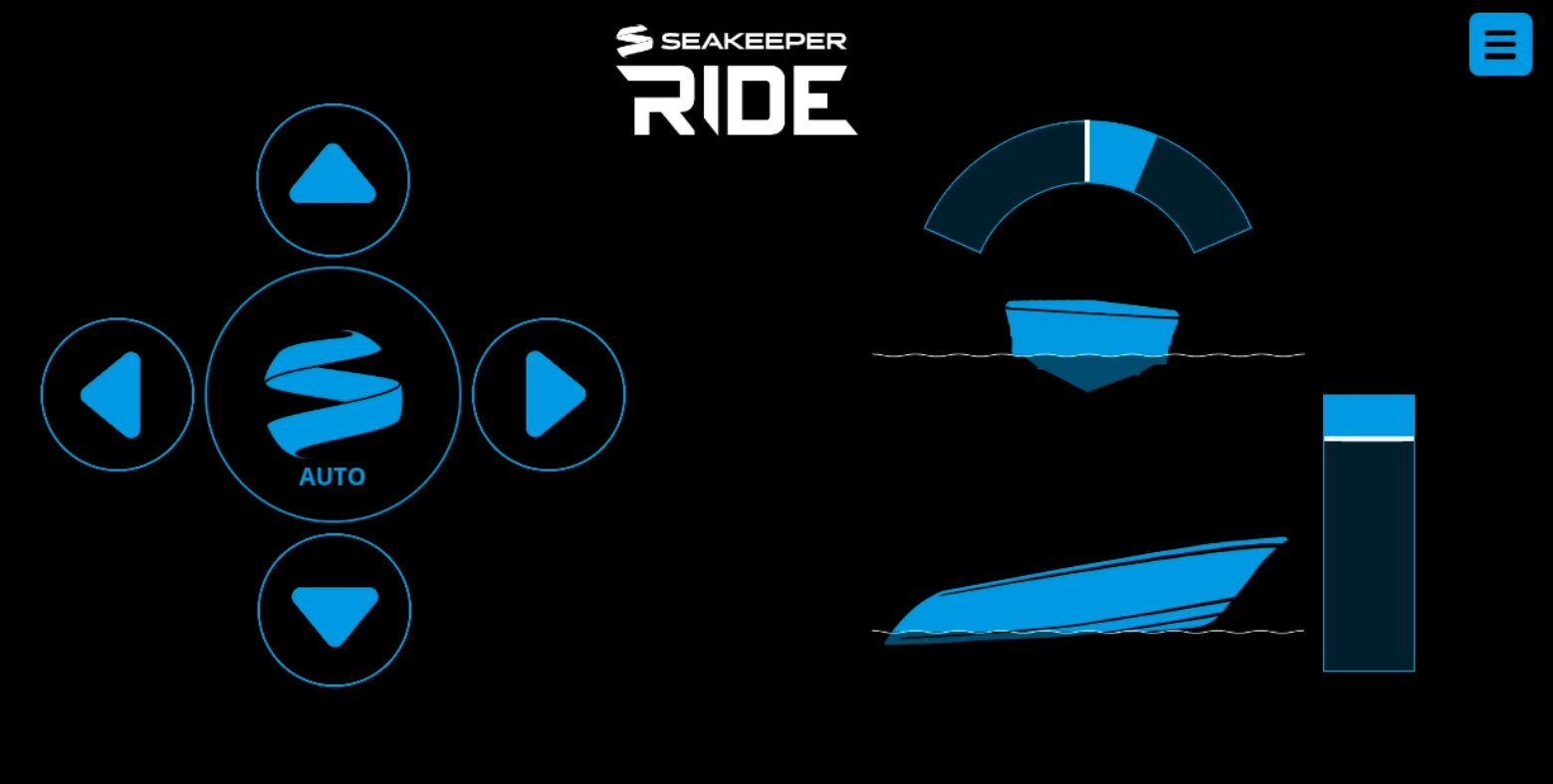
2.2. Home | Manual Mode
In Manual Mode, the operator is in direct control of the Controllers. The system will not actively respond to waves, wakes, and other forces, and the Blades will remain in the position set by the operator via the MFD or Keypad. The operator inputs are indicated by illuminated LED lights on the optional Keypad or in the gauges on the MFD display.
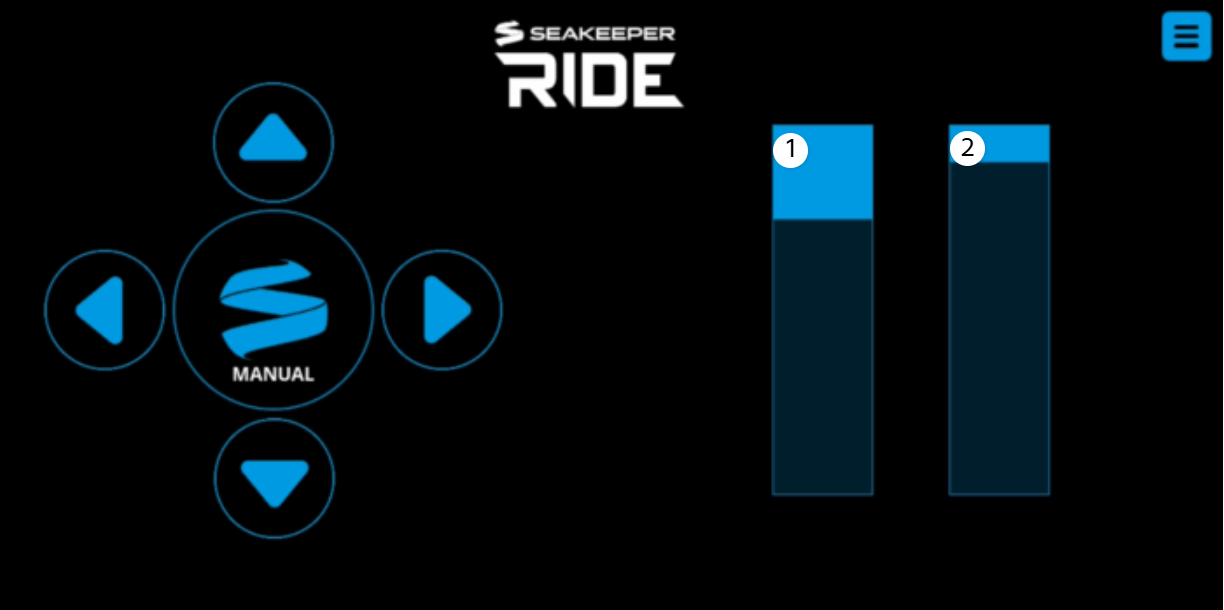

1
2
- Port Command Indicator
- Starboard Command Indicator
Auto / Manual Button
The button in the middle of the directional arrow pad allows the user to toggle between Auto Mode and Manual Mode.
When the Auto / Manual button is pressed and held down for three (3) seconds, this will remove all operator input and return the Blades to their fully stowed position, allowing the boat to move with no influence from Ride.
Port and Starboard Command Indicators
The Command Indicators show how far each Controller Blade is deployed. If the Port Command Indicator is filled in blue, the port side Controller Blade is deployed fully, which will cause the boat to heel to the starboard side, and vice versa.
Up & Down Directional Arrows
Pressing the up and down arrows in Manual Mode will move the Controller Blades up and down together. Pressing the up arrow will lower the bow and pressing the down arrow will allow the bow to raise. The blue bars in the Command Indicators will move correspondingly.
Pressing and holding the Up and Down directional arrows will continue to deploy the Controller Blades at a controlled speed which is slower than Seakeeper Ride moves in Auto Mode.
Left & Right Directional Arrows
The left directional arrow moves the starboard side Controller Blade down, causing the boat to heel to the port side. The right directional arrow moves the port side Controller Blade down, causing the boat to heel to the starboard side. The blue bars in the Command Indicators will move to match the position of the Blade on that side. If there is a command present on one side and the opposing arrow is pressed, the system will level out by bringing the Controller Blades closer to one another.
Pressing and holding the Left and Right directional arrows will continue to deploy the Controller Blades at a controlled speed which is slower than Seakeeper Ride moves in Auto Mode.
Menu Button
When the Menu button is pressed, the Menu screen will appear on the display.
2.3. Menu Screen
The following selections are available on the Menu Screen:
- Home – Returns to the Seakeeper Ride Home Screen. Refer to the previous sections for more details on the Home Screen.
- Settings – Allows for adjustment to general system options, GPS, and Trim Command Curve (TCC).
- Info – Provides details about Seakeeper Ride components, sizes, serial numbers, software versions, and other information.
- Service – Allows viewing and adjustment of critical system parameters used for stabilization. Diagnostics, download of system data, and factory reset are also available in the Service Screen.
- Faults – Shows current and past faults that have occured.
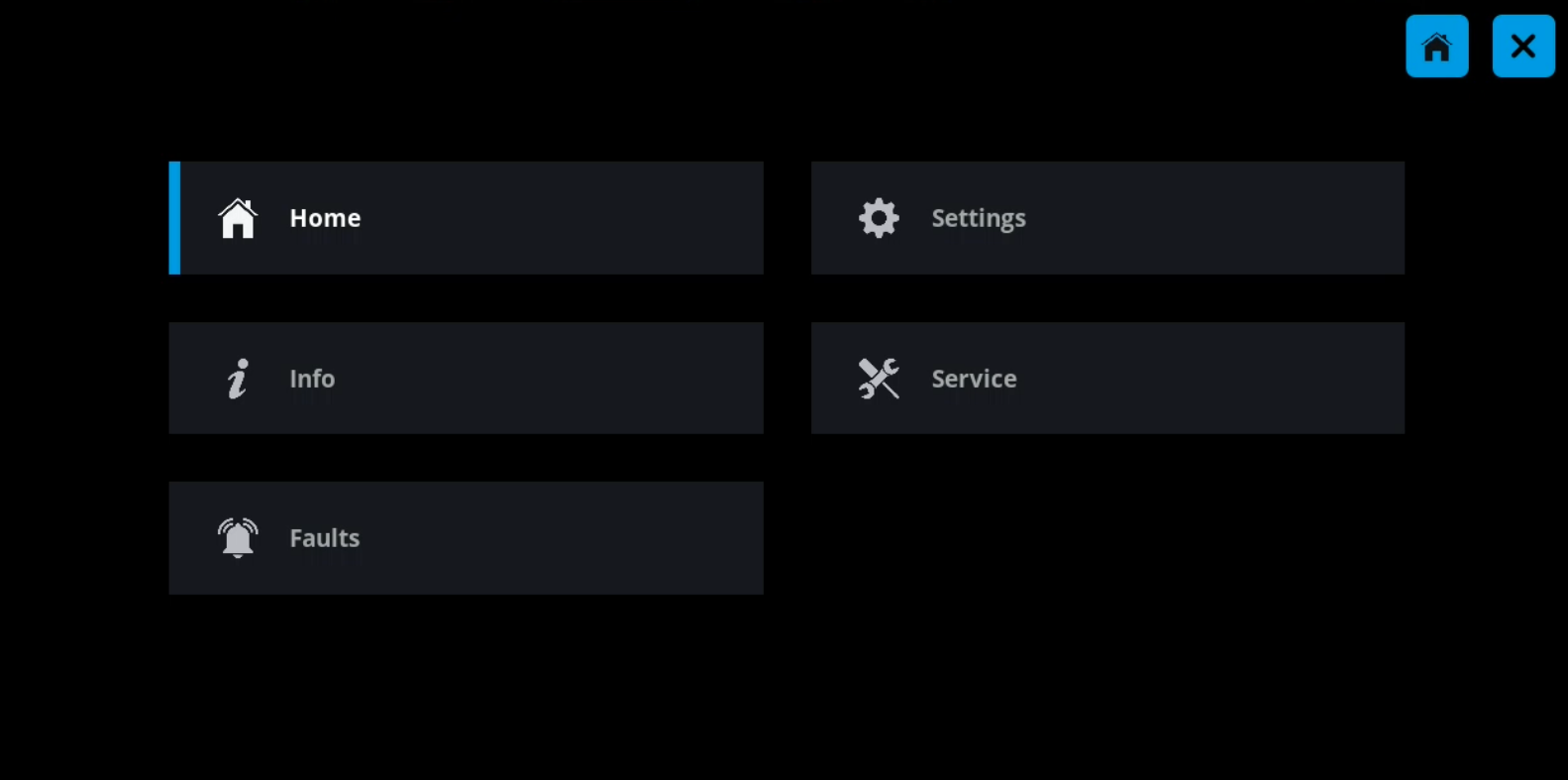
While within the menus, blue buttons in the upper corners will allow for navigation directly back to the Home Screen, exiting out of the menu, returning back to the previous page, and returning to the main Menu Screen. These buttons will change depending on which specific menu screen is currently selected.
| Home Button | Exit Button | Menu Button |
|---|---|---|
 | 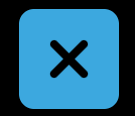 | 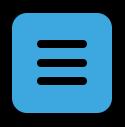 |
2.4 Settings
The Settings page allows for adjustment to the System, GPS, and Trim Command Curve (TCC).
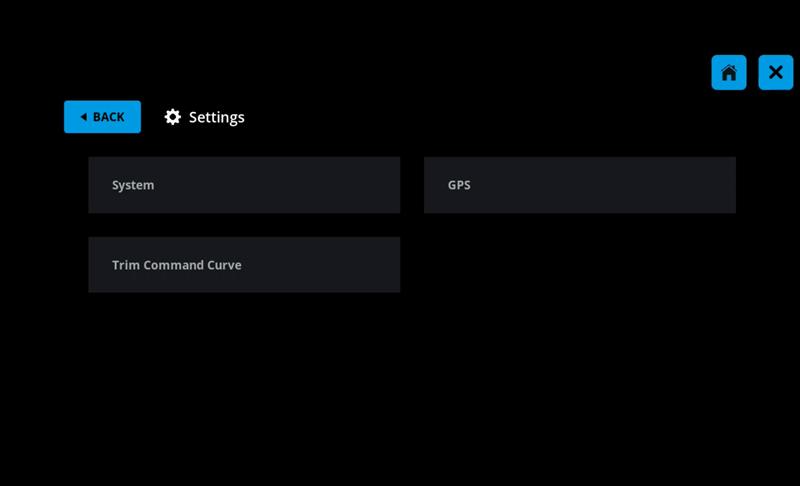
System
The System page allows the operator the ability to adjust position of the Home and Menu buttons from top right (default) to top left of the page.
Adapt Settings allows the operator to adjust the system for RF Disable (Autopilot) Instructions.
The Keypad Settings allow the operator to adjust Keypad backlight for day (bright) or night (dim) display and the Brightness allows for finite changes to the backlight. When on this screen the operator can select the + button to increase the brightness and the – sign to decrease the brightness. The percentages chosen are different for Day and Night. Once both day and night have been set and they are clear and visible, select the Home button to return to the Home Screen.
Note: The pages below are examples and may not match information details of the installed Seakeeper Ride system.
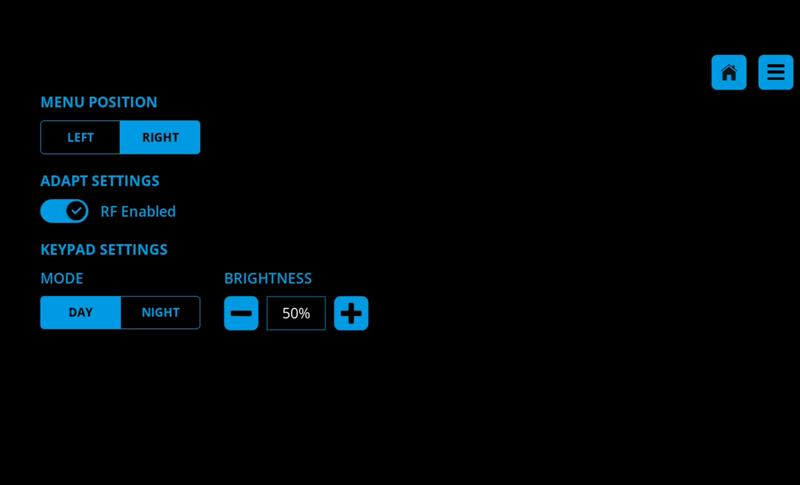
GPS
The GPS page displays the selected GPS Source. By default, Seakeeper Ride will select the source available on the NMEA 2000 Bus with the lowest EPE and HDOP. This page allows the operator to manually override the GPS source selection if desired. The GPS source will show the GPS manufacturer currently selected and other live data GPS statuses.
Note: The pages below are examples and may not match information details of the installed Seakeeper Ride system.
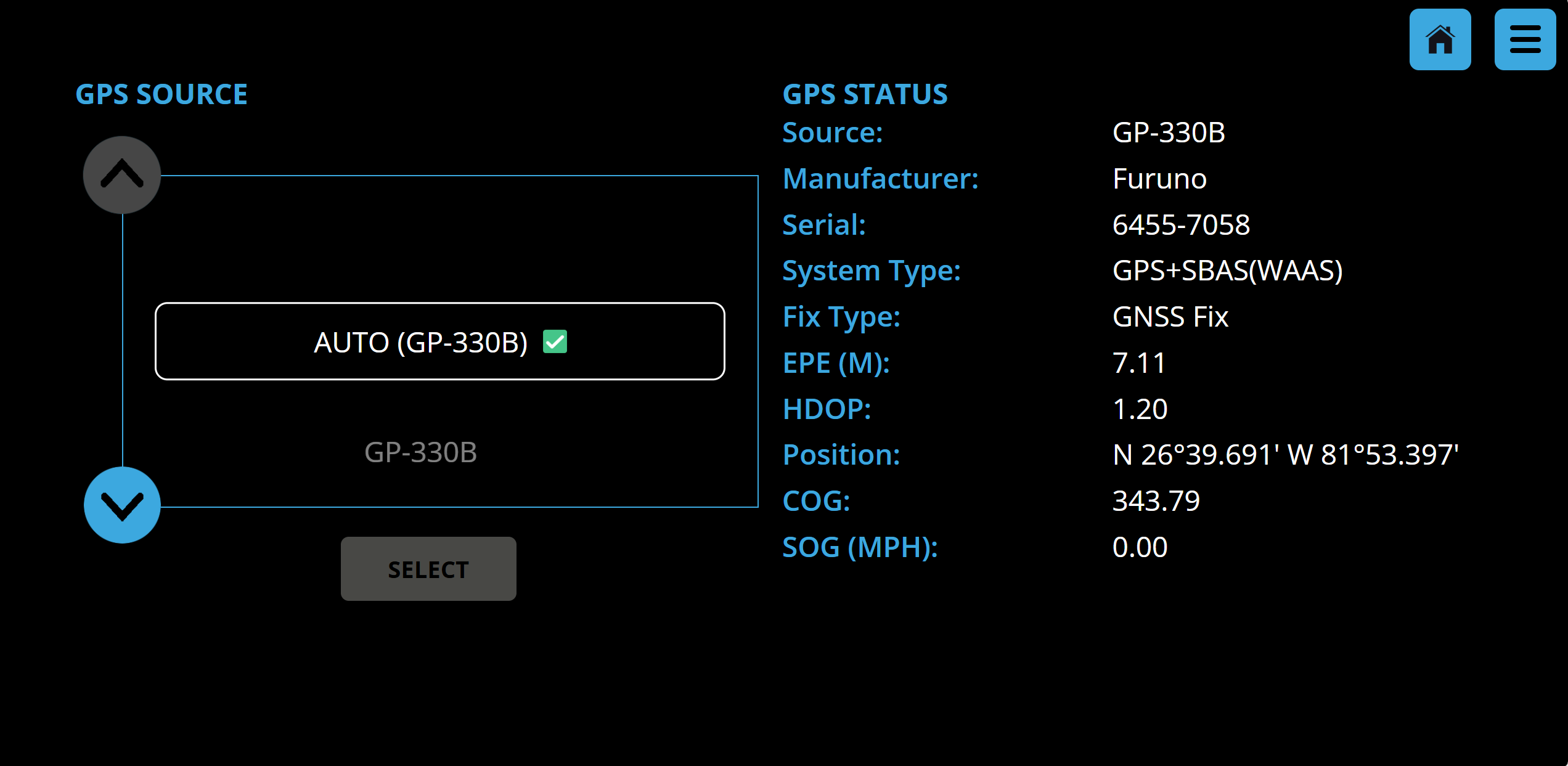
Trim Command Curve
The Trim Command Curve (TCC) is covered in detail in Section 3.3. Please read the full Operation Manual carefully before making changes to the Trim Command Curve.
Note: The pages below are examples and may not match information details of the installed Seakeeper Ride system.
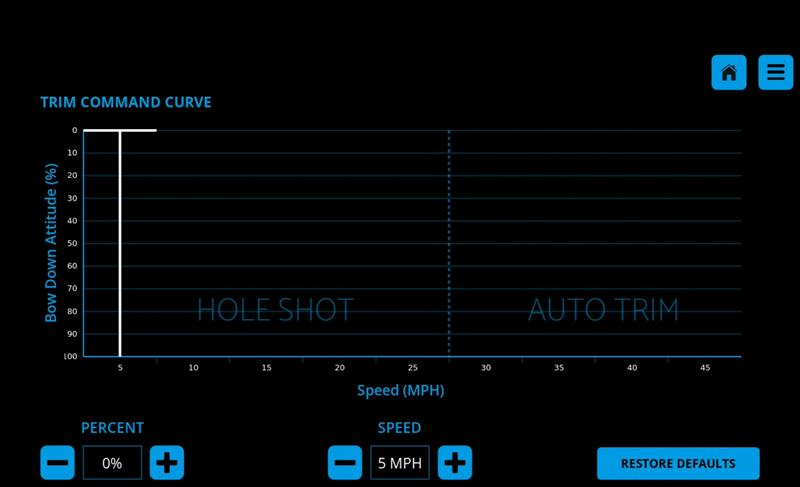
2.5. Info
The Info page provides details about Seakeeper Ride components, sizes, serial numbers, software versions, and other information. This information will be useful for warranty registration, software updates and troubleshooting.
Note: The Info page below is an example and may not match information details of the installed Seakeeper Ride system.
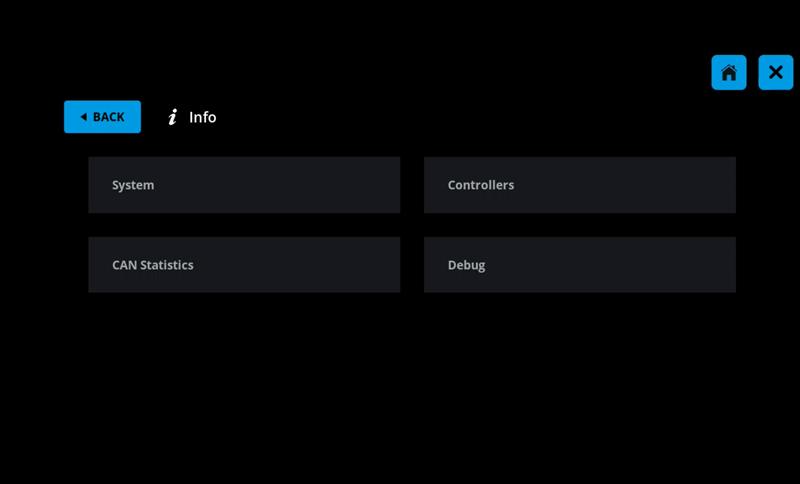
System
The System Screen will display Seakeeper Ride model, serial number, sofware version, and system hours.
Note: When referencing serial numbers, the Software Module serial number is equivalent to the system serial number. To locate the Controller serial numbers, navigate to the Controllers tab shown below.
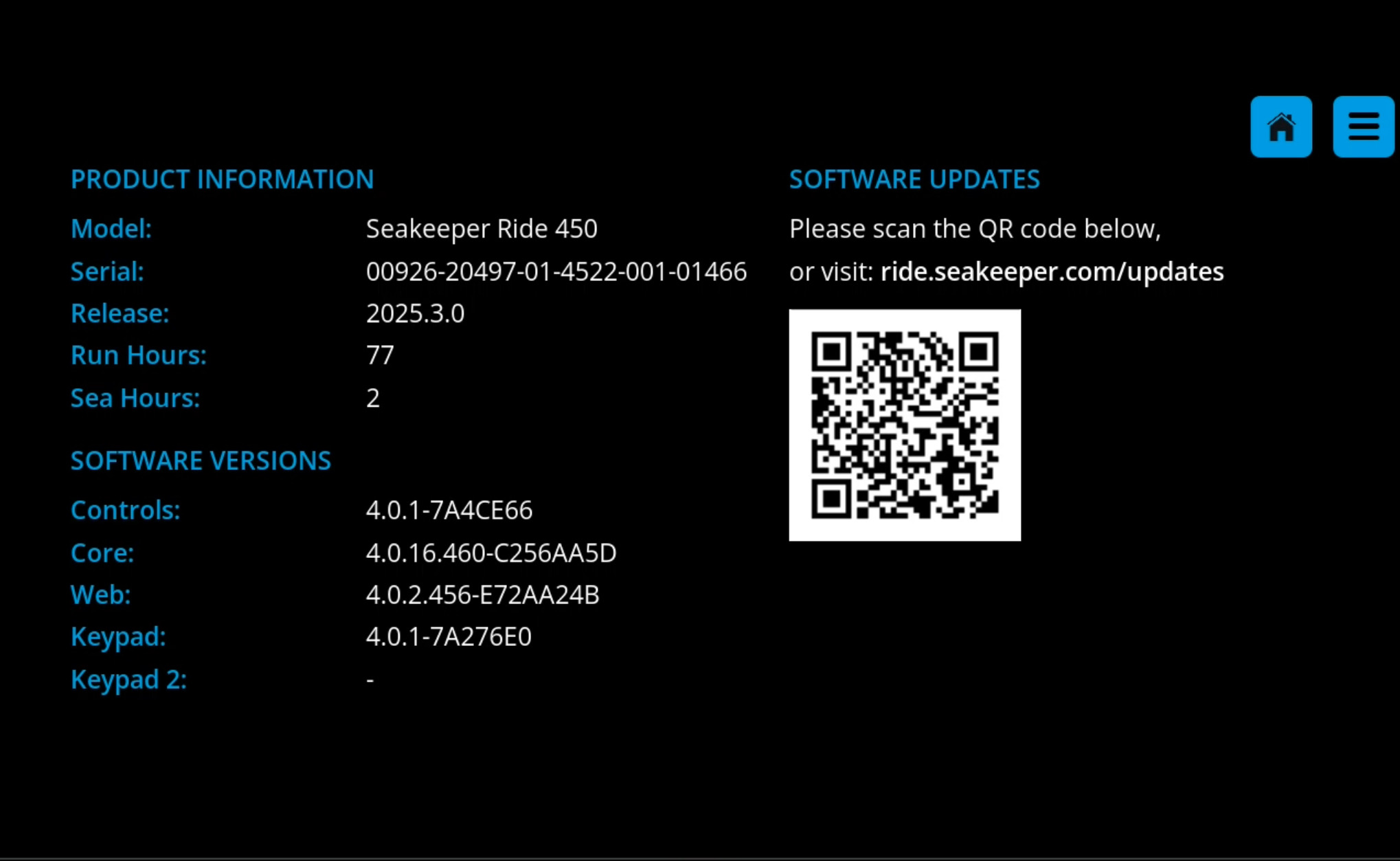
Controllers
Controller assignment, serial number, and other technical information is available on this screen. Information on the Port 1 Controller will show, including serial number. Press the arrows to change which Controller information is showing.
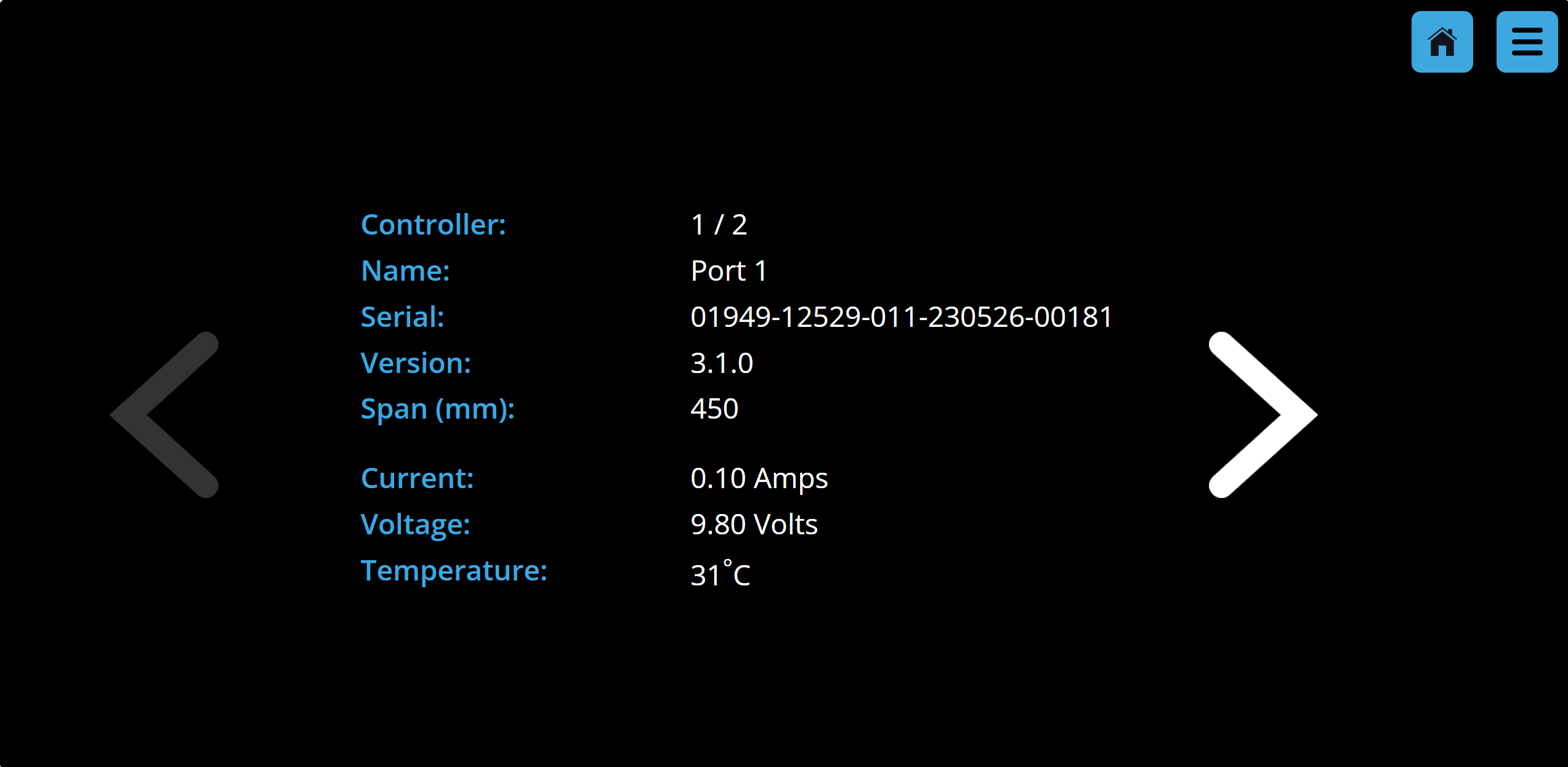
CAN Statistics
The CAN Statistics Screen shows technical details for both the Seakeeper Ride proprietary CAN network and the boat’s NMEA 2000 network. An error count greater than 0 indicates an issue on the respective network, which can be helpful step in troubleshooting.
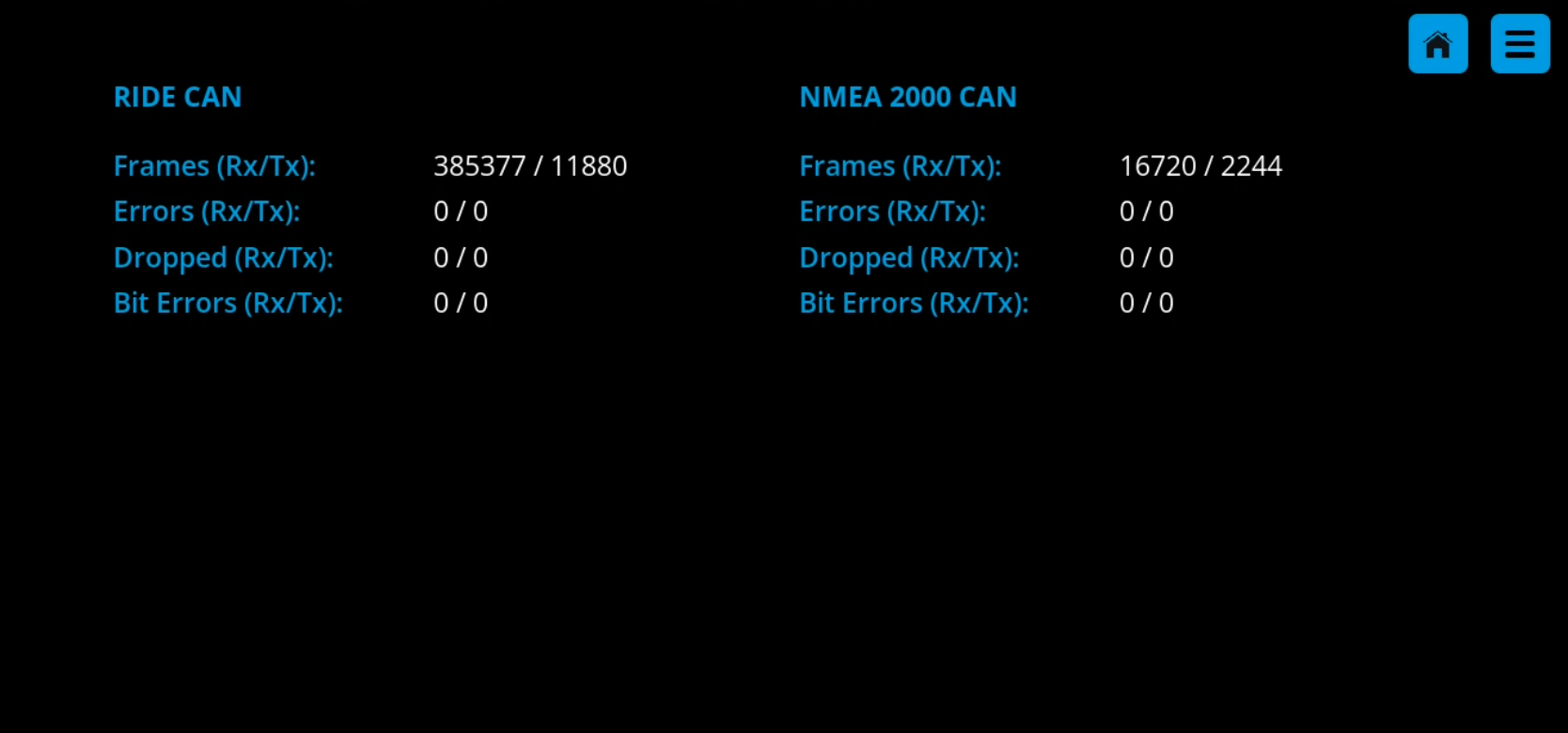
Debug
The Debug Screen displays the list, trim, and heading COG that Seakeeper Ride is currently detecting. A helpful step in troubleshooting is ensuring these values are realistic compared to what is happening on the boat.
Technical details on the HTML browser is displayed lower in the Debug Screen.
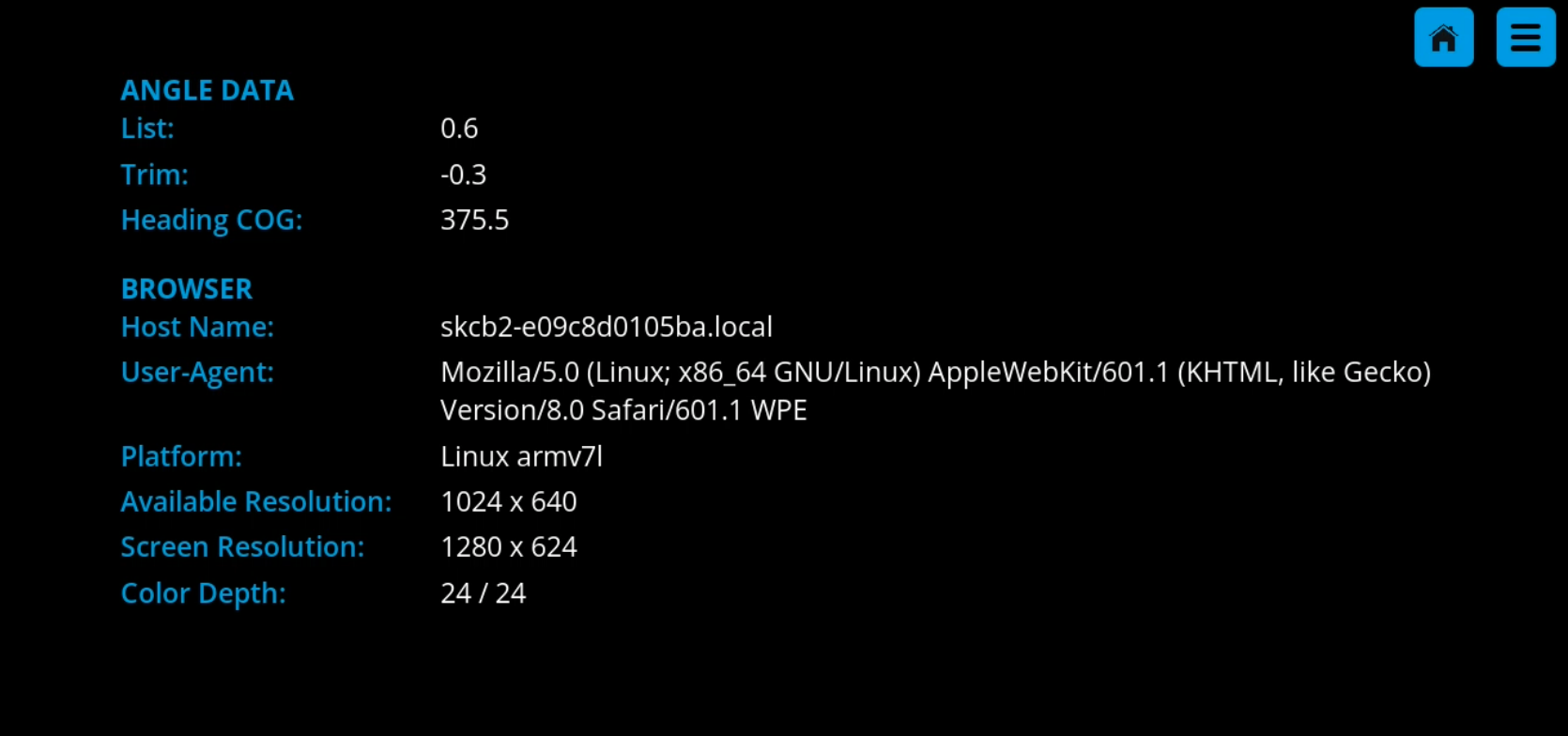
2.6. Service
The Service Screen allows view and adjustment of critical system parameters used for stabilization. Diagnostics, download of system data, and factory reset are also available in the Service Screen.
Note: Attitude Calibration and Controller Zeroing can be done without a Factory Reset. Changing Software Module Orientation, Controller Assignment, and Controller Orientation (cable routing side) requires a Factory Reset.

Many of the Service items will be protected by a passcode to prevent accidental adjustment of critical system settings. The passcode is 339037.
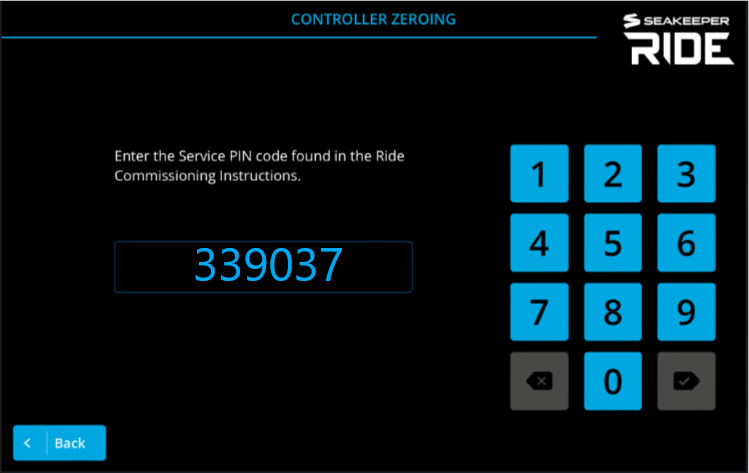
System Status
System Status is useful for determining if any configuration requirements are incomplete. This screen also displays Software Module orientation, Controller side, and Cable Routing side. Use the arrows to navigate between all the Controllers connected.
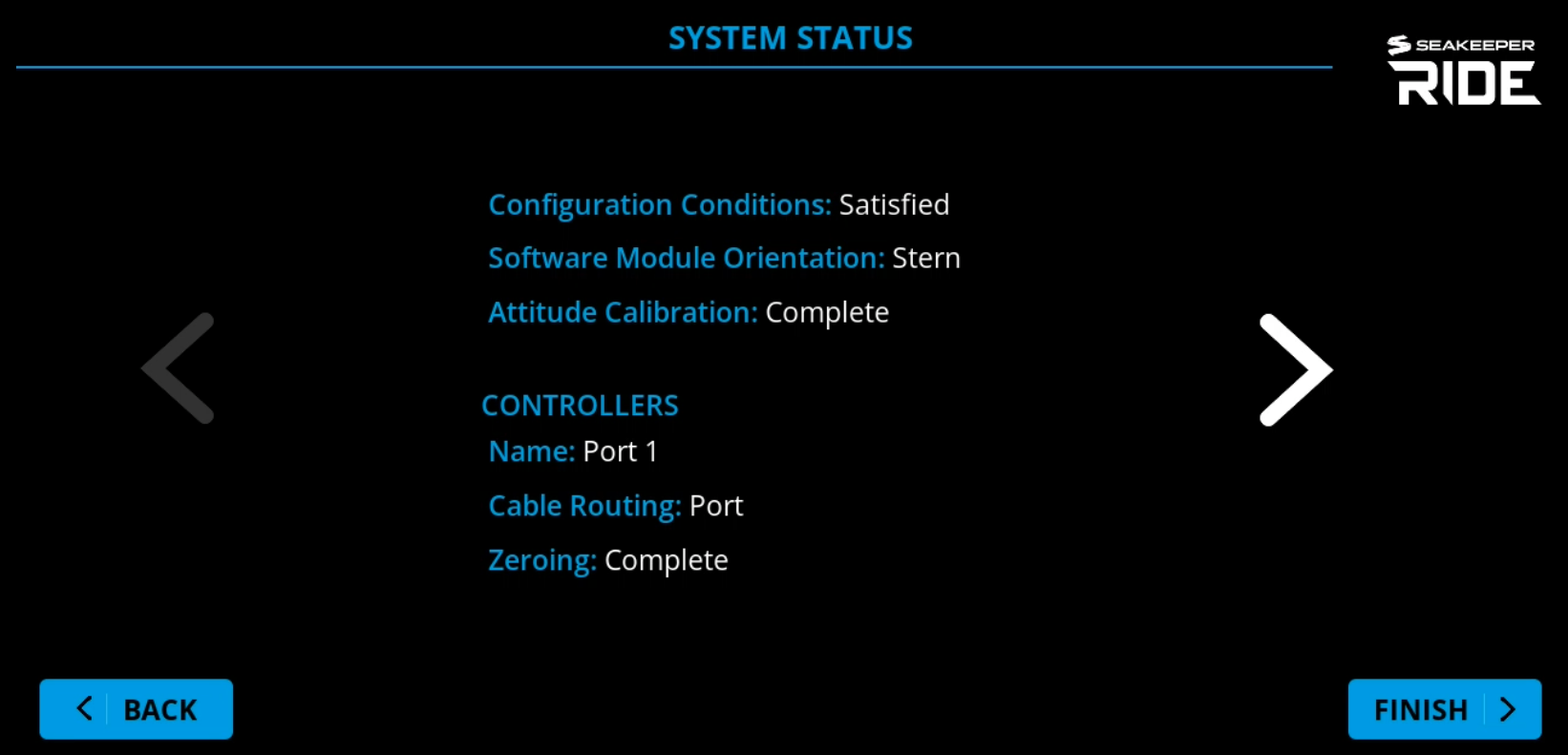
Attitude Calibration
Attitude Calibration allows for reseting what is level. The boat must be in calm water with even weight distribution to keep the vessel level side to side and fore to aft while performing an attitude calibration. This will be the target point in roll that Seakeeper Ride will seek to achieve while underway. Calibrating level fore to aft is important for maximum system performance and fault detection.
Note: Seakeeper Ride eliminates up and down bow movement rather than attempting to hold the bow at a specific angle. Seakeeper Ride will allow the boat to run at its most natural pitch angle and be adjusted by engine trim while still actively stabilizing in pitch.
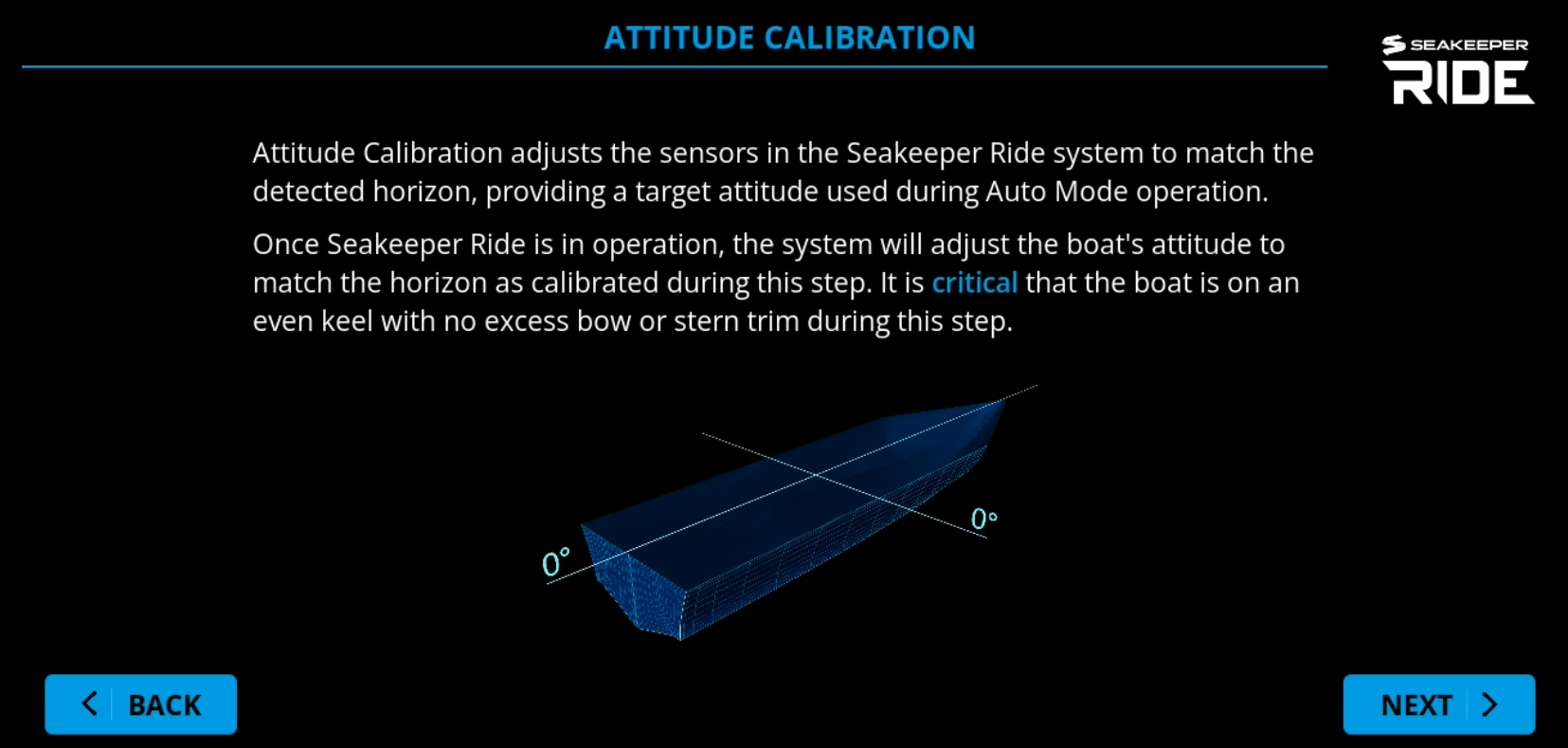
Controller Zeroing
The zero point is the position of the Controller Blade when fully retracted and can be reset if needed. The Blade should be flush with the Seal Plate so as to not create any lift when fully retracted.
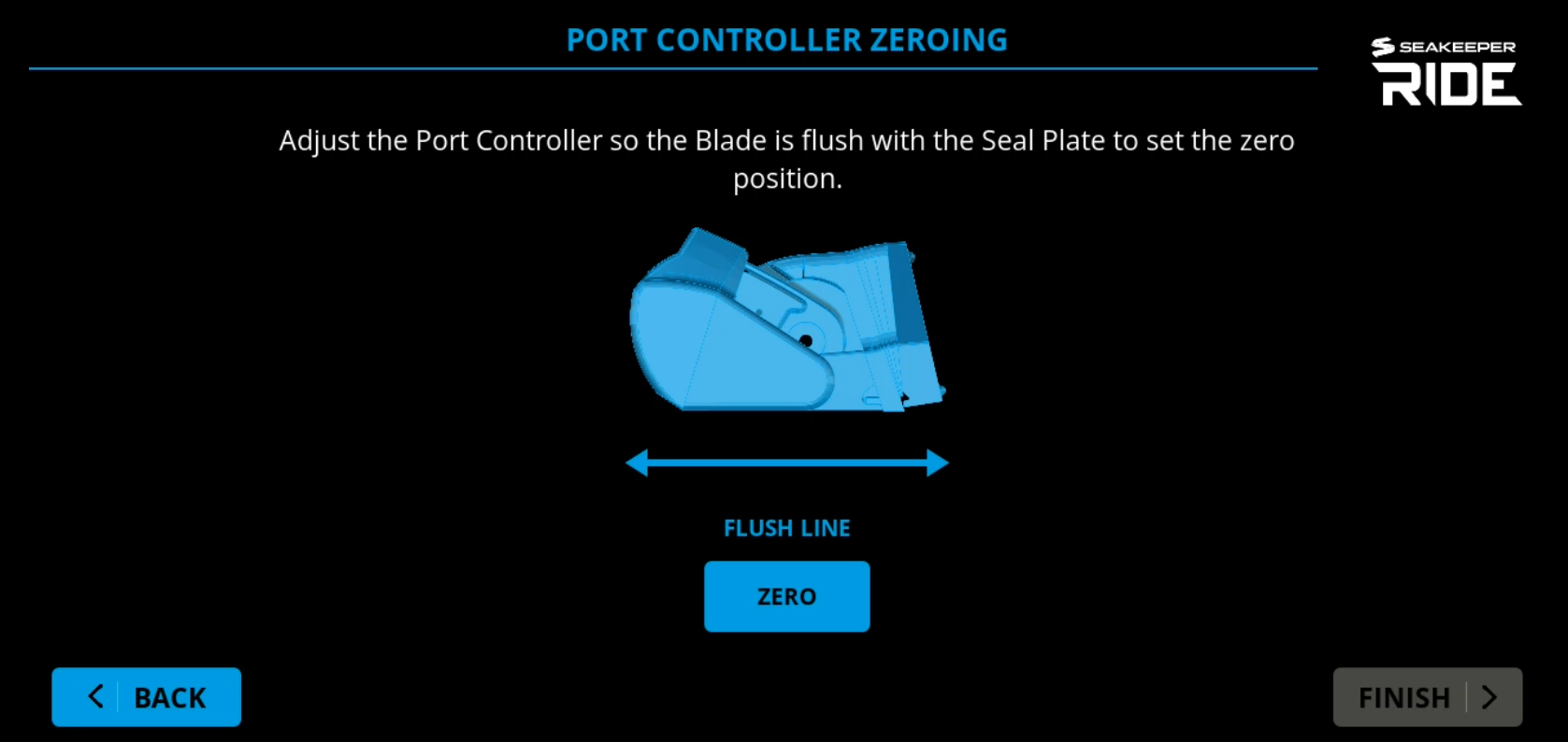
Diagnostics
Diagnostics will test the mechanical travel, direction of motion, and communication of the Seakeeper Ride system prior to sea trialing.

Download System Data
System data may be downloaded for review by Seakeeper to create sea trial reports or diagnose issues. Instructions will display on the screen to guide through the process. A blank USB between 4 and 32 GB and a Micro USB to USB OTG Adapter are required to download system data.
- Debug Logs – Downloads only fault details and system details useful for debugging.
- Sea Trial Logs – Downloads only sea trial recordings.
- All Logs – Downloads all currently stored data.
Note: USB Flash drive formatted to either FAT or FAT32. Cable must be an OTG (On-The-Go) adapter.
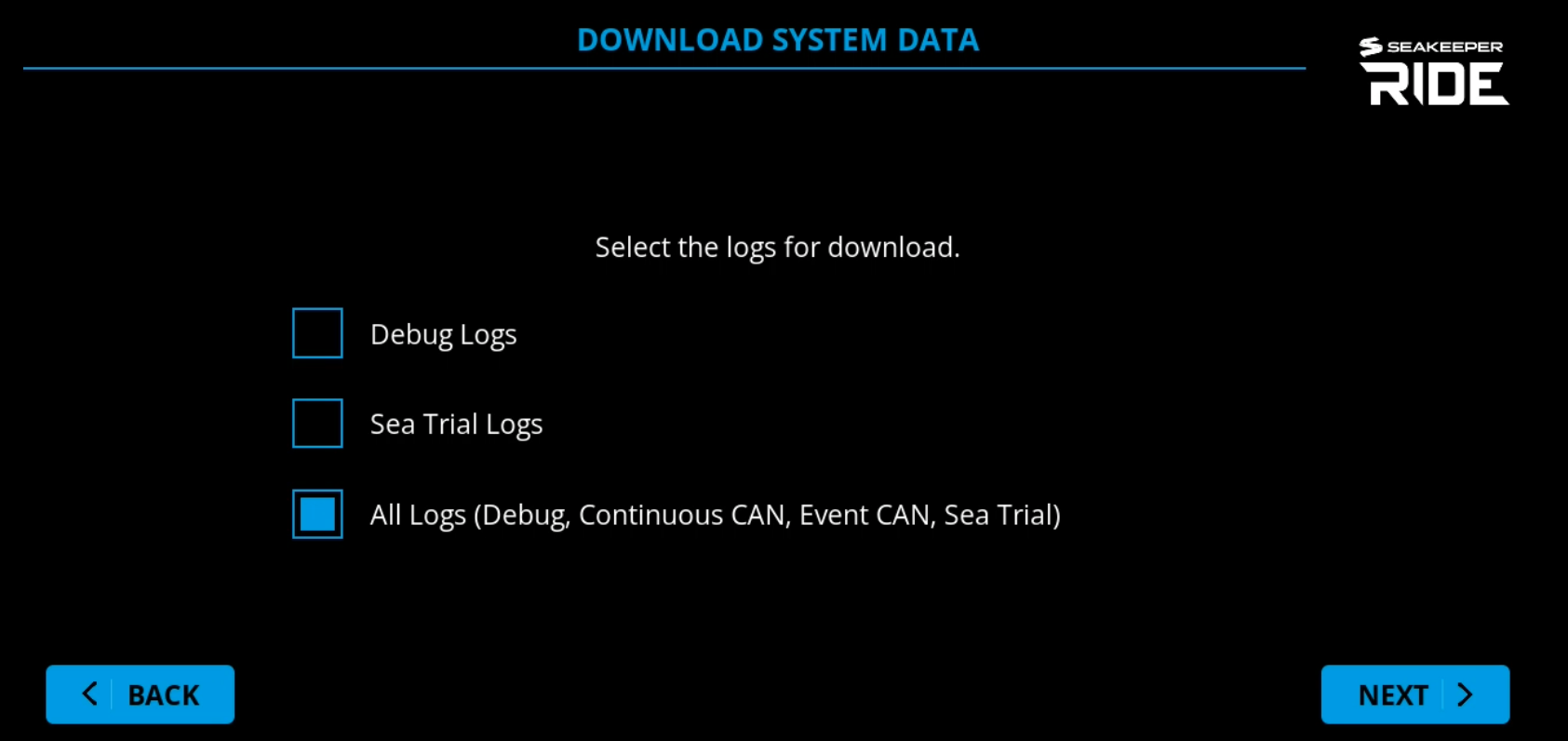
Fault History Reset
Follow on screen instructions in the Fault History Reset screen to clear all faults that have occured from the log.
Factory Reset
Follow on screen instructions in the Factory Reset screen to restore Seakeeper Ride to factory condition.

WARNING: Factory Reset will clear all configuration settings and require the system to be configured again before use.
2.7. Faults
The Faults page shows what faults and warnings have occurred and their associated run hours. Faults are accompanied by desciptions and likely causes. For more information on addressing faults, see the Troubleshooting Guide. Contact the Seakeeper Ride installer, dealer, or reach out to Seakeeper if the issue persists.
Note: Faults can be cleared using the Service Screen.